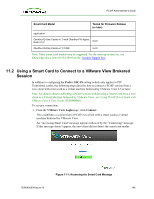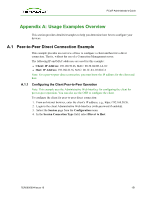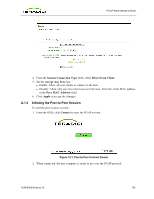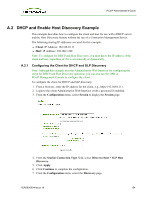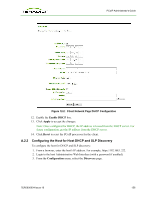HP t310 PCoIP Administrator's Guide - Page 151
Appendix A: Usage Examples Overview, A.1 Peer-to-Peer Direct Connection Example
 |
View all HP t310 manuals
Add to My Manuals
Save this manual to your list of manuals |
Page 151 highlights
PCoIP Administrator's Guide Appendix A: Usage Examples Overview This section provides detailed examples to help you determine how best to configure your devices. A.1 Peer-to-Peer Direct Connection Example This example provides an overview of how to configure a client and host for a direct connection. That is, without the use of a Connection Management server. The following IP and MAC addresses are used for this example: l Client: IP Address: 192.168.50.26, MAC: 00-30-04-0D-1A-6C l Host: IP Address: 192.168.42.76, MAC: 00-1C-8A-03-00-CA Note: For a peer-to-peer direct connection, you must know the IP address for the client and host. A.1.1 Configuring the Client Peer-to-Peer Operation Note: This example uses the Administrative Web Interface for configuring the client for peer-to-peer operation. You can also use the OSD to configure the client. To configure the client for peer-to-peer direct connection: 1. From an Internet browser, enter the client's IP address, e.g., https://192.168.50.26. 2. Login to the client Administrative Web Interface (with password if enabled). 3. Select the Session page from the Configuration menu. 4. In the Session Connection Type field, select Direct to Host. TER0606004 Issue 16 151