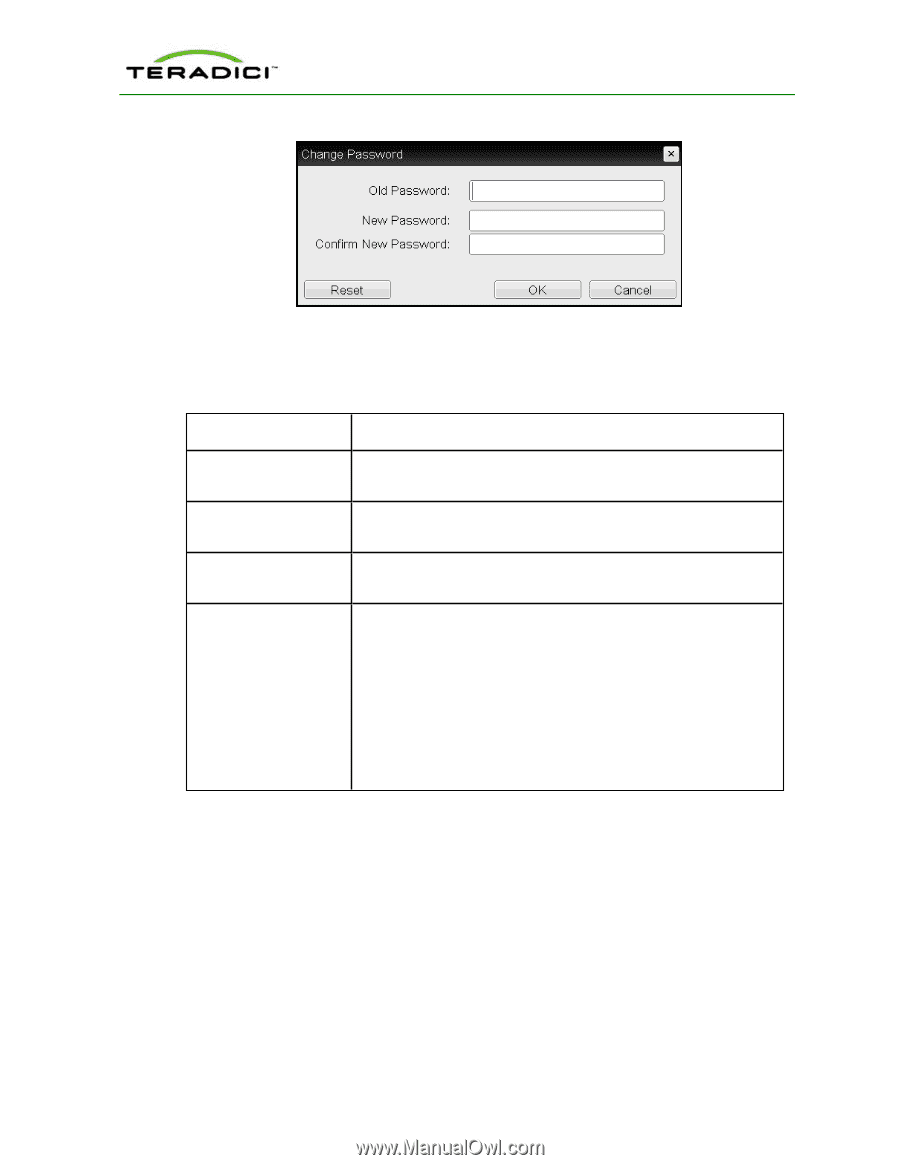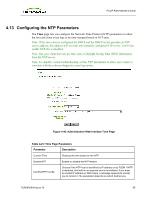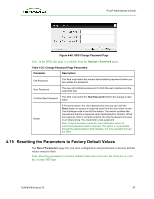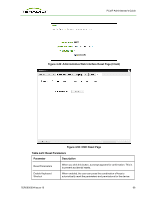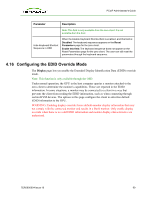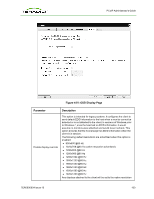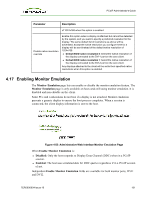HP t310 PCoIP Administrator's Guide - Page 97
Resetting the Parameters to Factory Default Values, Options->Password - factory reset
 |
View all HP t310 manuals
Add to My Manuals
Save this manual to your list of manuals |
Page 97 highlights
PCoIP Administrator's Guide Figure 4-48: OSD Change Password Page Note: In the OSD, this page is available from the Options->Password menu. Table 4-22: Change Password Page Parameters Parameter Description Old Password This field must match the current administrative password before you can update the password. New Password The new administrative password for both the web interface and the local OSD GUI. Confirm New Password This field must match the New Password field for the change to take place. Reset If, for some reason, the client password is lost, you can click the Reset button to request a response code from the zero client vendor. The challenge code is sent to the vendor. The vendor qualifies the request and returns a response code if authorized by Teradici. When the response code is correctly entered, the client's password is reset to an empty string. You must enter a new password. Note: Contact the client vendor for more information when an authorized password reset is required. This option is not available through the Administrative Web Interface. It is only available through the OSD. 4.15 Resetting the Parameters to Factory Default Values The Reset Parameters page lets you reset configuration and permissions to factory default values stored in flash. Note: Resetting parameters to factory default values does not revert the firmware or clear the custom OSD logo. TER0606004 Issue 16 97