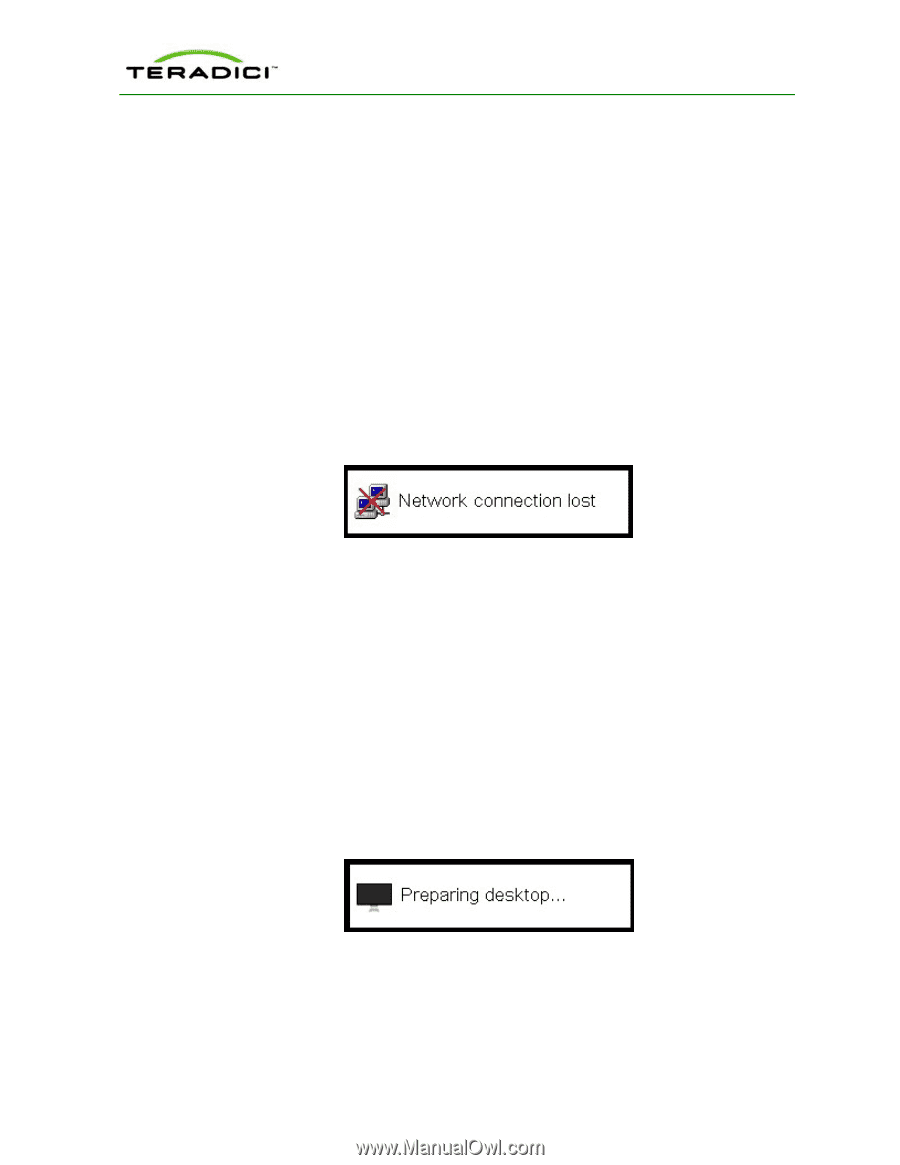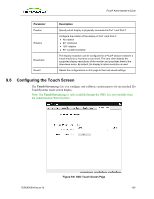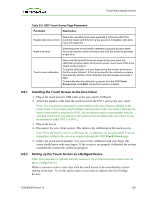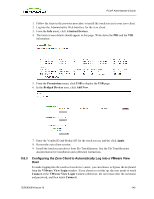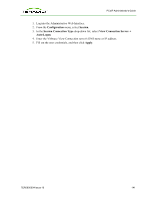HP t310 PCoIP Administrator's Guide - Page 142
About the Overlay Windows, 10.1 Network Connection Lost Overlay, 10.2 Preparing Desktop Overlay
 |
View all HP t310 manuals
Add to My Manuals
Save this manual to your list of manuals |
Page 142 highlights
PCoIP Administrator's Guide 10 About the Overlay Windows Overlay pages display pertinent information to users during a PCoIP session. These pages occasionally appear on top of the user's remote session. Status overlay pages show network, USB device, and monitor statuses as icons and text. The overlays have simple animation and appear when the status changes (that is, the network connection is lost or an unauthorized USB device is plugged in). 10.1 Network Connection Lost Overlay Loss of network connectivity is indicated using an overlay with the message "Network connection lost" over the most recent screen data. This overlay appears when the client network cable is disconnected or when no PCoIP protocol traffic is received by the client for more than two seconds. Figure 10-1: Network Connection Lost Overlay The lost network connection message appears until the network is restored or the timeout expires (and the PCoIP session ends). Note: It is not recommended to use this notification message when using PCoIP devices with virtual desktops. Normal scheduling within the virtual desktop hypervisor can falsely trigger this message. For more information see the Enable Peer Loss Overlay setting described in section 4.7. 10.2 Preparing Desktop Overlay When you first log into a PCoIP session, an overlay appears with the message "Preparing desktop". Figure 10-2: Preparing Desktop Overlay TER0606004 Issue 16 142