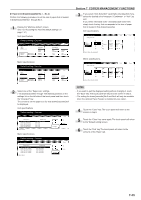Kyocera KM-3035 3035/4035/5035 Operation Guide Rev-6.0 - Page 181
(2) Accessing the machine default settings
 |
View all Kyocera KM-3035 manuals
Add to My Manuals
Save this manual to your list of manuals |
Page 181 highlights
(2) Accessing the machine default settings Perform the following procedure when you want to access the screens for each of the various machine default settings. 1 With the content of the "Basic" tab displayed, press the [Default Setting/Counter] key. The "Default setting"screen will be displayed. Section 7 COPIER MANAGEMENT FUNCTIONS 3 Use the keypad to enter the 4-digit management code. The factory default setting for 30 cpm copiers is "3000", for 40 cpm copiers is "4000" and for 50 cpm copiers is "5000". Inch specifications Enter the administrator number Close Metric specifications Enter the administrator number Close 2 Touch the "Machine default" key on the left side of the touch panel. Inch specifications Default setting / Counter Default setting Copy default Machine default Document Management Language Bypass setting Register orig. size Management BOX Management Print report End Counter check User Adjustment Metric specifications Default setting / Counter Default setting Copy default Machine default Document Management Language Bypass setting Register orig. size Management Hard Disk Management Print report End Counter check User Adjustment 4 If the entered code matched the registered one, the "Machine default" screen will be displayed. Inch specifications Default setting / Counter Machine default Default menu Auto drawer switching Paper size (1st drawer) Paper size (2nd drawer) Paper size (3rd drawer) Paper size (4th drawer) Default setting Setting mode On / All types of paper Auto / Inch Auto / Inch Auto / Inch Auto / Inch Change # Close Up Down Metric specifications Default setting / Counter Machine default Default menu Auto cassette switching Paper size (1st cassette) Paper size (2nd cassette) Paper size (3rd cassette) Paper size (4th cassette) Default setting Setting mode On / All types of paper Auto / Centimeter Auto / Centimeter Auto / Centimeter Auto / Centimeter Change # Close Up Down NOTES • It is possible for you to change the 4-digit management code. (See "Changing the management code" on page 7-56.) • Refer to the desired procedure(s) explained under "(3) Making machine default settings" and perform the corresponding setting(s). 7-41