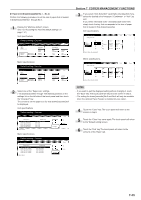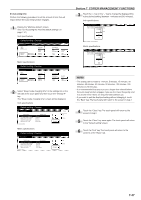Kyocera KM-3035 3035/4035/5035 Operation Guide Rev-6.0 - Page 186
Custom paper type for 2-sided copying
 |
View all Kyocera KM-3035 manuals
Add to My Manuals
Save this manual to your list of manuals |
Page 186 highlights
Section 7 COPIER MANAGEMENT FUNCTIONS ● Custom paper type for 2-sided copying Perform the following procedure to set whether or not each custom type of paper (custom 1 - custom 8) will be available for use in 2-sided copying. 1 Display the "Machine default" screen. (See "(2) Accessing the machine default settings" on page 7-41.) Inch specifications Default setting / Counter Default setting Copy default Machine default Document Management Language Bypass setting Register orig. size Management BOX Management Print report End Counter check User Adjustment Metric specifications Default setting / Counter Default setting Copy default Machine default Document Management Language Bypass setting Register orig. size Management Hard Disk Management Print report End Counter check User Adjustment 2 Select "Select paper type (2sided)" in the settings list on the left side of the touch panel and then touch the "Change #" key. The "Select paper type (2sided)" screen will be displayed. Inch specifications Default setting / Counter Machine default Default menu Paper type (2nd drawer) Paper type (3rd drawer) Paper type (4th drawer) Check bypass sizing Select paper type (2sided) Default setting Setting mode Plain Plain Plain Off Change # Close Up Down Metric specifications Default setting / Counter Machine default Default menu Paper type (2nd cassette) Paper type (3rd cassette) Paper type (4th cassette) Check bypass sizing Select paper type (2sided) Default setting Setting mode Plain Plain Plain Off Change # Close Up Down 3 Select one of the "custom" paper type settings ("Custom 1" through "Custom 8") under the "Default menu" column on the left side of the touch panel and then touch the "Change #" key. Inch specifications Select paper type(2sided) Select paper type(s) for duplex copy. Default menu Custom 1 On Custom 2 On Custom 3 On Custom 4 On Custom 5 On Custom 6 On Custom 7 On Default setting - Machine default Setting mode Change # Close Up Down Metric specifications Select paper type(2sided) Select paper type(s) for duplex copy. Default menu Custom 1 On Custom 2 On Custom 3 On Custom 4 On Custom 5 On Custom 6 On Custom 7 On Default setting - Machine default Setting mode Change # Close Up Down 4 Touch the "Off" key if you do NOT want that custom paper type to be available for use in 2-sided copying. Inch specifications Custom 1 Back Close On Off Default setting - Machine default - Select paper type (2sided) Metric specifications Custom 1 Back Close On Off Default setting - Machine default - Select paper type (2sided) NOTE If you want to quit the displayed setting without changing it, touch the "Back" key. The touch panel will return to the screen in step 3. 5 Touch the "Close" key. The touch panel will return to the screen in step 3. 6 Touch the "Close" key. The touch panel will return to the screen in step 2. 7 Touch the "Close" key. The touch panel will return to the "Default setting"screen. 8 Touch the "End" key. The touch panel will return to the contents of the "Basic" tab. 7-46