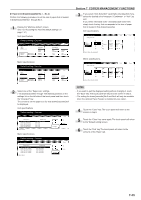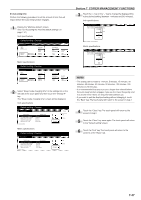Kyocera KM-3035 3035/4035/5035 Operation Guide Rev-6.0 - Page 187
Special paper action setting, NOTES
 |
View all Kyocera KM-3035 manuals
Add to My Manuals
Save this manual to your list of manuals |
Page 187 highlights
● Special paper action setting When copying onto prepunched, preprinted or letterhead paper, and performing both 1-sided copying and 2-sided copying from the same drawer[cassette], the positioning of the holes in relation to the copied image may be different for each copy or the front and rear images of 2-sided copies may be copied onto the opposites sides of the paper. If you select "Adj. print Direction", both 1-sided and 2-sided copies will be created with the same orientation. 1 Display the "Machine default" screen. (See "(2) Accessing the machine default settings" on page 7-41.) Inch specifications Default setting / Counter Default setting Copy default Machine default Document Management Language Bypass setting Register orig. size Management BOX Management Print report End Counter check User Adjustment Metric specifications Default setting / Counter Default setting Copy default Machine default Document Management Language Bypass setting Register orig. size Management Hard Disk Management Print report End Counter check User Adjustment 2 Select "Special paper action mode" ["Specif. paper action mode"] in the settings list on the left side of the touch panel and then touch the "Change #" key. The "Special paper action mode" ["Specif. paper action mode"] screen will be displayed. Inch specifications Default setting / Counter Machine default Default menu Paper type (3rd drawer) Paper type (4th drawer) Check bypass sizing Select paper type (2sided) Special paper action mode Default setting Setting mode Plain Plain Off Speed priority Change # Close Up Down Metric specifications Default setting / Counter Machine default Default menu Paper type (3rd cassette) Paper type (4th cassette) Check bypass sizing Select paper type (2sided) Specif. paper action mode Default setting Setting mode Plain Plain Off Speed priority Change # Close Up Down Section 7 COPIER MANAGEMENT FUNCTIONS 3 Select "Adj. print Direction". Inch specifications Special paper action mode Possible to set action of the paper (Prepunched, Preprinted, Letterhead) Adj. print Direction Speed Priority Back Close Default setting - Machine default Metric specifications Specif. paper action mode Possible to set action of the paper (Prepunched, Preprinted, Letterhead) Adj. print Direction Speed Priority Back Close Default setting - Machine default NOTES • When "Adj. print Direction" is selected, the speed of 1-sided copying will be somewhat slower than normal. • If you want to quit the displayed setting without changing it, touch the "Back" key. The touch panel will return to the screen in step 2. 4 Touch the "Close" key. The touch panel will return to the screen in step 2. 5 Touch the "Close" key once again. The touch panel will return to the "Default setting" screen. 6 Touch the "End" key. The touch panel will return to the contents of the "Basic" tab. 7-46-1