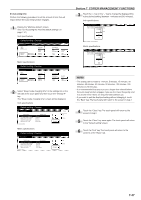Kyocera KM-3035 3035/4035/5035 Operation Guide Rev-6.0 - Page 193
Default operation mode, Select the Copy mode key or the FAX mode key,
 |
View all Kyocera KM-3035 manuals
Add to My Manuals
Save this manual to your list of manuals |
Page 193 highlights
● Default operation mode Perform the following procedure to set whether the display that appears after power is turned on to the copier will be the one for the copy operation mode or for the fax operation mode. NOTE This setting is only available when the optional Fax Kit is installed in your copier. 1 Display the "Machine default" screen. (See "(2) Accessing the machine default settings" on page 7-41.) Inch specifications Default setting / Counter Default setting Copy default Machine default Document Management Language Bypass setting Register orig. size Management BOX Management Print report End Counter check User Adjustment Metric specifications Default setting / Counter Default setting Copy default Machine default Document Management Language Bypass setting Register orig. size Management Hard Disk Management Print report End Counter check User Adjustment 2 Select "Select the main mode" ["Select main mode"] in the settings list on the left side of the touch panel and then touch the "Change #" key. The "Select the main mode" ["Select main mode"] screen will be displayed. Inch specifications Default setting / Counter Machine default Default menu Sleep mode changing time Low power mode chng. time Select Copy output mode Select FAX output mode Select the main mode Default setting Setting mode 60 Minute 15 Minute Inner tray Inner tray Copy mode Change # Close Up Down Metric specifications Default setting / Counter Machine default Default menu Sleep mode changing time Low power mode chng. time Select COPY output mode Select FAX output mode Select main mode Default setting Setting mode 60 Minute 15 Minute Inner tray Inner tray COPY Mode Change # Close Up Down Section 7 COPIER MANAGEMENT FUNCTIONS 3 Select the "Copy mode" key or the "FAX mode" key, as appropriate. Inch specifications Select the main mode Select the default display panel mode when the power is on. Back Close Copy mode FAX mode Default setting - Machine default Metric specifications Select main mode Select the default display panel mode when the power is on. COPY Mode FAX mode Back Close Default setting - Machine default NOTE If you want to quit the displayed setting without changing it, touch the "Back" key. The touch panel will return to the screen in step 2. 4 Touch the "Close" key. The touch panel will return to the screen in step 2. 5 Touch the "Close" key once again. The touch panel will return to the "Default setting"screen. 6 Touch the "End" key. The touch panel will return to the contents of the "Basic" tab. 7-51