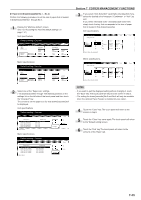Kyocera KM-3035 3035/4035/5035 Operation Guide Rev-6.0 - Page 182
(3) Making machine default settings, Auto drawer[cassette] switching ON/OFF
 |
View all Kyocera KM-3035 manuals
Add to My Manuals
Save this manual to your list of manuals |
Page 182 highlights
Section 7 COPIER MANAGEMENT FUNCTIONS (3) Making machine default settings Perform the following procedure that corresponds to the desired setting. ● Auto drawer[cassette] switching ON/OFF Perform the following procedure to turn automatic drawer[cassette] switching ON or OFF, as desired. 1 Display the "Machine default" screen. (See "(2) Accessing the machine default settings" on page 7-41.) Inch specifications Default setting / Counter Default setting Copy default Machine default Document Management Language Bypass setting Register orig. size Management BOX Management Print report End Counter check User Adjustment Metric specifications Default setting / Counter Default setting Copy default Machine default Document Management Language Bypass setting Register orig. size Management Hard Disk Management Print report End Counter check User Adjustment 3 Touch the "On" key to automatic drawer[cassette] switching ON. Inch specifications Auto drawer switching When paper drawer is empty, switch to another one, set same size/direction paper, and continue copying. Function Paper type On All types of paper Off Feed same paper type Back Close Default setting - Machine default Metric specifications Auto cassette switching When paper cassette is empty, switch to another one, set same size/direction paper, and continue copying. Function Paper type On All types of Paper Off Feed same paper type Back Close Default setting - Machine default 4 In order to prevent a drawer[cassette] that holds a different type of paper from being switched to when the automatic drawer[cassette] switching function is turned ON, touch the "Feed same paper type" key under "Paper type". NOTE If you want to quit the displayed setting without changing it, touch the "Back" key. The touch panel will return to the screen in step 2. 2 Select "Auto drawer switching" ["Auto cassette switching"] in the settings list on the left side of the touch panel and then touch the "Change #" key.The "Auto drawer switching" ["Auto cassette switching"] screen will be displayed. Inch specifications Default setting / Counter Machine default Default menu Auto drawer switching Paper size (1st drawer) Paper size (2nd drawer) Paper size (3rd drawer) Paper size (4th drawer) Default setting Setting mode On / All types of paper Auto / Inch Auto / Inch Auto / Inch Auto / Inch Change # Close Up Down Metric specifications Default setting / Counter Machine default Default menu Auto cassette switching Paper size (1st cassette) Paper size (2nd cassette) Paper size (3rd cassette) Paper size (4th cassette) Default setting Setting mode On / All types of paper Auto / Centimeter Auto / Centimeter Auto / Centimeter Auto / Centimeter Change # Close Up Down 5 Touch the "Close" key. The touch panel will return to the screen in step 2. 6 Touch the "Close" key once again. The touch panel will return to the "Default setting"screen. 7 Touch the "End" key. The touch panel will return to the contents of the "Basic" tab. 7-42