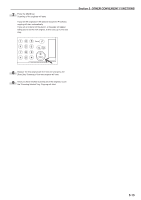Kyocera KM-3035 3035/4035/5035 Operation Guide Rev-6.0 - Page 62
Printing numbers on copies [Print numbers mode
 |
View all Kyocera KM-3035 manuals
Add to My Manuals
Save this manual to your list of manuals |
Page 62 highlights
Section 5 OTHER CONVENIENT FUNCTIONS 8. Printing page numbers on copies [Print page numbers mode] When you make copies from multiple originals, you can have page numbers printed on the corresponding copies in numerical order from the first original. There are three styles of page numbers to choose from: "-1-", "P.1" and "1/n". * If you select "1/n" as the style of page numbers, the denominator will indicate the total number of pages. A B C D E A B C D E -1-2-3-4-5- A B C D E -1-2- A B C D E -1-2-3- A B C D E P.1 P.2 P.3 P.4 P.5 A B C D E 1/5 2/5 3/5 4/5 5/5 3 Touch the "Page #" ["Page numbering"] key. The "Page #" ["Page numbering"] screen will be displayed. Inch specifications Ready to copy. Paper size Set 11x81/2" Select paper Exposure mode Orig.image quality Sort/ Finished Basic 2 sided/ Separation Reduce /Enlarge Margin/ Centering Border Erase User choice Select orig. size Auto Selection Page # Cover Mode Function Combine Batch scanning Forms Overlay Booklet Program Up Down Metric specifications Ready to copy. Select paper Exposure mode Image quality Sort/ Finished Basic 2-sided/ Split Reduce/ Enlarge Margin/ Imag. shift Erase Mode User choice Select size orig. Auto selection Page numbering Cover Mode Function Merge copy Large # of originals Form overlay Booklet Program Paper size Set Up Down 4 Touch the key that corresponds to the style of page numbers that you want to use. The screen to make settings for that style will be displayed. Inch specifications Ready to copy. Paper size Set 11x81/2" Page # Register Back Close NOTE Page numbers will be printed relative to the middle of the bottom of the page. (The arrow in the illustration indicates the direction in which the originals are set.) Abcde -1- Abcde Abcde -1- None Metric specifications Ready to copy. Page numbering None P.1 -1- 1/n Page # can be added on bottom of copy. Register Paper size Set Back Close Pa g e # c a n b e a d d e d o n b o t t o m o f c o py. Abcde -1- -1- 1 Set the originals to be copied. 2 Touch the "Function" tab. The content of the "Function" tab will be displayed. 5-16