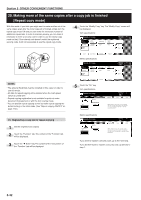Kyocera KM-3035 3035/4035/5035 Operation Guide Rev-6.0 - Page 93
Copying a large volume of originals in one operation [Batch scanning mode
 |
View all Kyocera KM-3035 manuals
Add to My Manuals
Save this manual to your list of manuals |
Page 93 highlights
Section 5 OTHER CONVENIENT FUNCTIONS 21. Copying a large volume of originals in one operation [Batch scanning mode] With this mode, you can scan multiple sets of originals and then have them all copied at the same time. Scan one set of originals of the same type and then register that as a single step in the copy job, and you can copy an extremely large volume of originals in one batch. 4 Touch the "On" key. Inch specifications Place originals then press Start key. Continuous scanning Register Paper Size Set 11x81/2" Back Close A B C ABC Off On Metric specifications Set original. Press Start key. Multiple scanning Copy scanned images off. Platen as one job or scanned originals using document processor. Register Paper size Set Back Close 1 Set the originals to be copied. 2 Touch the "Function" tab. The content of the "Function" tab will be displayed. 3 Touch the "Batch scanning" ["Large # of originals"] key. The "Continuous scanning" ["Multiple scanning"] screen will be displayed. Inch specifications Ready to copy. Paper size Set 11x81/2" Select paper Exposure mode Orig.image quality Sort/ Finished Basic 2 sided/ Separation Reduce /Enlarge Margin/ Centering Border Erase User choice Select orig. size Auto Selection Page # Cover Mode Function Combine Batch scanning Forms Overlay Booklet Program Up Down Metric specifications Ready to copy. Select paper Exposure mode Image quality Sort/ Finished Basic 2-sided/ Split Reduce/ Enlarge Margin/ Imag. shift Erase Mode User choice Select size orig. Auto selection Page numbering Cover Mode Function Merge copy Large # of originals Form overlay Booklet Program Paper size Set Up Down Off Originals scanned through the platen and Document Processor can be On processed as one copy job. 5 Press the [Start] key. Scanning of the originals will start. 6 Replace the first originals with the next set and press the [Start] key. Scanning of those next originals (the next step in the copy job) will start. 7 Once you have finished scanning all of the originals, touch the "Scanning finished" key. Copying will start. 5-47