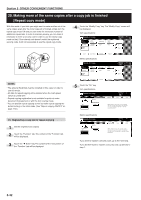Kyocera KM-3035 3035/4035/5035 Operation Guide Rev-6.0 - Page 92
in step 2 without canceling the selected job., If you want to cancel another registered copy job
 |
View all Kyocera KM-3035 manuals
Add to My Manuals
Save this manual to your list of manuals |
Page 92 highlights
Section 5 OTHER CONVENIENT FUNCTIONS 3 Touch the "Yes" key or the "No" key, as appropriate. Inch specifications Stop Job # : 117 Delete this job. Do you really want to delete? Yes No Metric specifications Stop Job # : 117 Delete this job. Do you really want to delete? Yes No If you selected "Yes", the selected copy job will be canceled and the touch panel will return to the screen in step 2. If you selected "No", the touch panel will return to the screen in step 2 without canceling the selected job. 4 If you want to cancel another registered copy job, repeat steps 2 through 3. 5 Touch the "Close" key. The touch panel will return to the contents of the "Basic" tab. 5-46

Section 5
OTHER CONVENIENT FUNCTIONS
5-46
3
Touch the “Yes” key or the “No” key, as appropriate.
Inch specifications
Job # :
Delete this job. Do you really want to delete?
Yes
No
Stop
117
Metric specifications
Job # :
Delete this job.
Do you really want to delete?
Yes
No
Stop
117
If you selected “Yes”, the selected copy job will be canceled
and the touch panel will return to the screen in step 2.
If you selected “No”, the touch panel will return to the screen
in step 2 without canceling the selected job.
4
If you want to cancel another registered copy job, repeat
steps 2 through 3.
5
Touch the “Close” key. The touch panel will return to the
contents of the “Basic” tab.