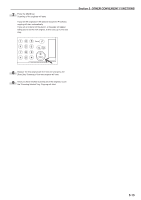Kyocera KM-3035 3035/4035/5035 Operation Guide Rev-6.0 - Page 63
Start key. The Setting start # screen will
 |
View all Kyocera KM-3035 manuals
Add to My Manuals
Save this manual to your list of manuals |
Page 63 highlights
5 If you want printing of the page numbers to be started from a page other than the first page, touch the "Setting 1st page" key. The "Setting 1st page" screen will be displayed. Inch specifications Ready to copy. Paper size Set 11x81/2" Page # None Start page # Register Start # Setting 1st page Finish Page # Last page Setting last page Setting start # Denominator # Auto Set denominator # Back Check direction Check direction of original top side. Close Rear Left top corner Metric specifications Ready to copy. Paper size Set Page numbering None P.1 -1- 1/n Start page # 1 Setting 1st page Last page # Last page Setting last page Register Start # 1 Setting Start page Denominator # Auto Set Denomin. # Back Close Check direction Check direction of original. Back Edge Left top corner 6 Touch the "+" key or the "-" key to select from which page printing of the page numbers will start. Inch specifications Ready to copy. Paper size Set 11x81/2" Setting 1st page Page + Back Close Check direction Check direction of original top side. Rear Left top corner Metric specifications Ready to copy. Setting 1st page Page Paper size Set Back Close Check direction Check direction of original. Back Edge Left top corner 7 Touch the "Close" key. The touch panel will return to the screen in step 5. Section 5 OTHER CONVENIENT FUNCTIONS 8 If you want the first page number that is printed to be something other than "1", touch the "Setting start #" ["Setting Start page"] key. The "Setting start #" screen will be displayed. Inch specifications Ready to copy. Paper size Set 11x81/2" Page # None Start page # Register Start # Setting 1st page Finish Page # Last page Setting last page Setting start # Denominator # Auto Set denominator # Back Close Check direction Check direction of original top side. Rear Left top corner Metric specifications Ready to copy. Paper size Set Page numbering None P.1 -1- 1/n Start page # 1 Setting 1st page Last page # Last page Setting last page Register Start # 1 Setting Start page Denominator # Auto Set Denomin. # Back Close Check direction Check direction of original. Back Edge Left top corner 9 Touch the "+" key or the "-" key to select the first page number that will be printed. * The desired page number can also be entered directly by touching the "# keys" ["#-Keys"] key and then using the keypad. Inch specifications Ready to copy. Paper size Set 81/2x11" Setting start # + Back Close Check direction Check direction of original top side. # keys Rear Left top corner Metric specifications Ready to copy. Setting start # Paper size Set Back Close Check direction Check direction of original. #-Keys Back Edge Left top corner 10 Touch the "Close" key. The touch panel will return to the screen in step 8. 5-17