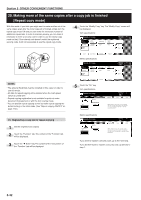Kyocera KM-3035 3035/4035/5035 Operation Guide Rev-6.0 - Page 89
(2) Printing out with the repeat copy mode, NOTES, Reprinting a registered copy job
 |
View all Kyocera KM-3035 manuals
Add to My Manuals
Save this manual to your list of manuals |
Page 89 highlights
6 Touch the "# keys" ["#-Keys"] key to highlight that key and then enter the security code that will enable repeat copying for these originals. Inch specifications Ready to copy. Paper Size Set 11x81/2" Modify Copy Security Register Back Close Off # keys On When select [On], data can be saved. Yo u c a n r e c a l l a n d r e - p r i n t a t a ny t i m e. Yo u c a n s e t t h e p a s swo r d t o s e c u r e saved document. Metric specifications Ready to copy. Modify copy Security Off #-Keys On Register Paper size Set Back Close When select [On], job can be saved. Yo u c a n r e c a l l a n d r e - p r i n t a t a ny t i m e. Yo u c a n s e t a p a s swo r d t o s e c u r e s ave d document. Section 5 OTHER CONVENIENT FUNCTIONS (2) Printing out with the repeat copy mode Once you press the [Repeat Copy] key, the "Modify copy" list will be displayed so that you can verify the copy jobs that are registered for repeat copying. It is possible to reprint, check the contents of, and delete the copy jobs that are registered in this list. 1 Reprinting a registered copy job 1 Press the [Repeat Copy] key. The "Modify copy" list will be displayed. NOTES • The security code can be between 1 and 8 digits long. • If you forget the security code that you enter here, repeat copying will not be possible for these originals. Be sure to keep some sort of record of the security code. 7 Press the [Start] key. Copying will start. If a message appears telling you to set the next original, go to the next step. 8 Replace the first original with the next one and press the [Start] key. Scanning of that next original will start. 9 Once you have finished scanning all of the originals, touch the "Scanning finished" key. Copying will start. 2 Select the copy job that you want to reprint and touch the "Reprint" key. Inch specifications Modify copy End Job 119 120 121 122 Modify Copy Input source Copy Copy Copy Copy Original Set Registration Type 7 1 10/10 22:37 Norm. copy 3 5 10/10 22:40 Norm. copy 10 2 10/10 22:45 Norm. copy 1 6 10/10 22:50 Norm. copy Reprint Delete Check details 10/10 22:50 Metric specifications Modify copy Job 119 120 121 122 Modify copy Input source Copy Copy Copy Copy End Original 7 3 10 1 Reprint Set Registration Type 1 10/10 22:37 Norm. copy 5 10/10 22:40 Norm. copy 2 10/10 22:45 Norm. copy 6 10/10 22:50 Norm. copy Delete Check details 10/10 22:50 If you designated a security code when you registered the copy job for repeat copying, the code input screen will be displayed. In this case, go to the next step. If you did NOT designate a security code when you registered the copy job for repeat copying, the screen to select the number of copies or copy sets to be made will be displayed. In this case, go directly to step 4. 5-43