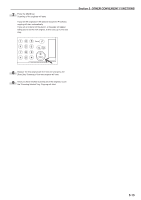Kyocera KM-3035 3035/4035/5035 Operation Guide Rev-6.0 - Page 65
Follow the instructions on the right side of the touch panel
 |
View all Kyocera KM-3035 manuals
Add to My Manuals
Save this manual to your list of manuals |
Page 65 highlights
16 Touch the "Manual" key. The screen to designate the denominator will be displayed. Inch specifications Ready to copy. Paper size Set 11x81/2" Setting denominator # Auto Manual Back Close Check direction Check direction of original top side. Rear Left top corner Metric specifications Ready to copy. Setting denominator # Auto Manual Paper size Set Back Close Check direction Check direction of original. Back Edge Left top corner 17 Touch the "+" key or the "-" key to select the desired denominator for the page numbers. * The desired denominator can also be entered directly by touching the "# keys" ["#-Keys"] key and then using the keypad. Inch specifications Ready to copy. Paper size Set 81/2x11" Setting denominator # Auto Manual + # keys Back Check direction Check direction of original top side. Close Rear Left top corner Metric specifications Ready to copy. Setting denominator # Auto Manual #-Keys Paper size Set Back Close Check direction Check direction of original. Back Edge Left top corner Section 5 OTHER CONVENIENT FUNCTIONS 18 Follow the instructions on the right side of the touch panel and verify the direction in which the originals were set. Inch specifications Paper size Set 11x81/2" Register Finished Open from left/right Open from top Back Check direction Check direction of original top side. Close Rear Left top corner Register Finished Book➔ Duplex Book➔ Book Paper size Set 11x81/2" Back Close Check direction Set the book original top side direct to back. Metric specifications Paper size Set Register Finished Left/Right binding Top binding Back Close Check direction Check direction of original. Back Edge Left top Corner Paper size Set Register Finished BookR Duplex BookR Book Back Close Check direction Set book original top side direction to back. 19 Press the [Start] key. Copying will start. 5-19