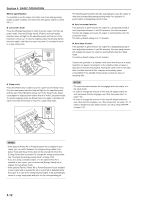Kyocera KM-3035 3035/4035/5035 Operation Guide Rev-6.0 - Page 48
Copying two- originals onto separate sheets [ separation/Split copy modes]
 |
View all Kyocera KM-3035 manuals
Add to My Manuals
Save this manual to your list of manuals |
Page 48 highlights
Section 5 OTHER CONVENIENT FUNCTIONS 2. Copying two-page originals onto separate sheets [Page separation/Split copy modes] (1) Page separation/Split copy from book originals With this mode, the two facing pages of an open-faced original such as a book, a magazine, and the like are each copied onto a separate sheet of paper. 1 Set the originals to be copied. 12 12 21 12 NOTES Inch specifications • Only 8 1/2" x 11", 11" x 17", A5R, B5R, A4R, B4 and A3 size originals and 11" x 8 1/2" size copy paper can be used in this mode. Depending upon the size of the originals, the image will be enlarged or reduced to fit the size of the copy paper. Metric specifications • Only A5R, B5R, A4R, B4, A3, 8 1/2" x 11" and 11" x 17" size originals and A4 size copy paper can be used in this mode. Depending upon the size of the originals, the image will be enlarged or reduced to fit the size of the copy paper. Metric specifications (Asia Pacific) • Only A5R, B5R, A4R, B4, A3, 8 1/2" x 11" and 11" x 17" size originals and B5 or A4 size copy paper can be used in this mode. Depending upon the size of the originals, the image will be enlarged or reduced to fit the size of the copy paper. (2) Page separation/Split copy from 2-sided originals With this mode, the two sides of a 2-sided original are each copied onto a separate sheet of paper. 2 Touch the "Function" tab. The content of the "Function" tab will be displayed. 3 Touch the "2 sided/Separation" ["2-sided/Split"] key. The "2 sided/Separation" ["2-sided/Split"] screen will be displayed. Inch specifications Ready to copy. Paper size Set 11x81/2" Select paper Exposure mode Orig.image quality Sort/ Finished Basic 2 sided/ Separation Reduce /Enlarge Margin/ Centering Border Erase User choice Select orig. size Auto Selection Page # Cover Mode Function Combine Batch scanning Forms Overlay Booklet Program Up Down Metric specifications Ready to copy. Select paper Exposure mode Image quality Sort/ Finished Basic 2-sided/ Split Reduce/ Enlarge Margin/ Imag. shift Erase Mode User choice Select size orig. Auto selection Page numbering Cover Mode Function Merge copy Large # of originals Form overlay Booklet Program Paper size Set Up Down 1 12 2 1 12 2 NOTE The Document Processor (option) must be installed on your copier in order to use this mode. 5-4