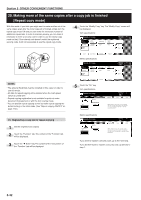Kyocera KM-3035 3035/4035/5035 Operation Guide Rev-6.0 - Page 88
Making more of the same copies after a copy job is finished [Repeat copy mode]
 |
View all Kyocera KM-3035 manuals
Add to My Manuals
Save this manual to your list of manuals |
Page 88 highlights
Section 5 OTHER CONVENIENT FUNCTIONS 20. Making more of the same copies after a copy job is finished [Repeat copy mode] With this mode, if you think you might want to make another set of the same copies even after the initial copy job is finished, simply turn the repeat copy mode ON and you can make the necessary number of additional copies later. In order to maintain privacy, you can make it necessary to enter a security code in order to use the repeat copy mode so that, if the entered code doesn't match the registered security code, it will not be possible to use the repeat copy mode. 4 Touch the "Modify Copy" key. The "Modify Copy" screen will be displayed. Inch specifications Ready to copy. Paper size Set 11x81/2" Auto Rotation Eco Print Modify Copy OHP backing Orig. set direction Proof Copy Invert Memo pages Mirror Up Down Basic User choice Function Metric specifications Ready to copy. Auto Rotation Eco Print Modify copy OHP back Orig. set direction Test copy Invert Program Memo pages Mirror Paper size Set Up Down NOTES • The optional Hard Disk must be installed on this copier in order to use this mode. • All data for repeat copying will be deleted when the main power switch is turned OFF. • Repeat copying registration is not available for print out under document management or with the form overlay mode. • You can prohibit repeat copying as well as make repeat copying the default setting in the initial mode. (See "Repeat copying ON/OFF" on page 7-83.) Basic User choice Function Program 5 Touch the "On" key. Inch specifications Ready to copy. Modify Copy Security Register Paper Size Set 11x81/2" Back Close Off # keys On When select [On], data can be saved. Yo u c a n r e c a l l a n d r e - p r i n t a t a ny t i m e. Yo u c a n s e t t h e p a s swo r d t o s e c u r e saved document. (1) Registering a copy job for repeat copying 1 Set the originals to be copied. 2 Touch the "Function" tab. The content of the "Function" tab will be displayed. 3 Touch the "▼ Down" key. The content of the next portion of the "Function" tab will be displayed. Metric specifications Ready to copy. Modify copy Security Off #-Keys On Register Paper size Set Back Close When select [On], job can be saved. You can recall and re-pr int at anytime. You can set a password to secure saved document. If you want to register a security code, go to the next step. If you do NOT want to register a security code, go directly to step 7. 5-42