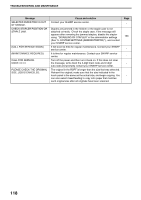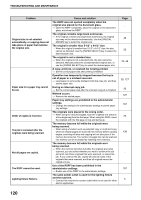Sharp MX-M260 MX-M260 MX-M310 Operation Manual - Page 117
Programs For Network, Scanner Mode
 |
View all Sharp MX-M260 manuals
Add to My Manuals
Save this manual to your list of manuals |
Page 117 highlights
PROGRAMS FOR NETWORK SCANNER MODE This chapter explains administrator settings that are used for the network scanner function. These programs can only be configured on models that have the network scanner function. SCANNER SETTINGS SYSTEM SETTINGS SCANNER SETTINGS INITIAL FILE FORMAT SETTING INITIAL QUALITY SETTING INITIAL RESOLUTION SETTING OK 1/2 The "SCANNER SETTINGS" consist of the following programs: ● INITIAL FILE FORMAT SETTING ● INITIAL QUALITY SETTING ● INITIAL RESOLUTION SETTING ● DEFAULT DISPLAY SETTINGS ● THE NUMBER OF DIRECT ADDRESS / SENDER KEYS DISPLAYED SETTING THE NUMBER OF DIRECT ADDRESS / SENDER KEYS DISPLAYED SETTING This program is used to select the number of one-touch keys that are displayed in the address book screen and sender selection screen. Selections are [6], [8], and [12]. The factory default setting is "8" (keys). Note Each displayed one-touch key name can be up to 18 characters long when the number of displayed one-touch keys is 6 or 8. Each name can only be 10 characters long when the number of displayed one-touch keys is 12. INITIAL FILE FORMAT SETTING Use this program to change the default file format (file type, compression mode, and number of pages per file) that is used when sending an image by Scan to E-mail, Scan to Desktop, or Scan to FTP. The factory default settings are as follows: • File type: TIFF • Compression mode: G4 • Number of pages per file: All INITIAL QUALITY SETTING 6 This program is used to set the default original type and exposure level for network scanner mode. For information on these settings, see "4. NETWORK SCANNER FUNCTION". The factory default settings are as follows: • Original image type: Text/Photo • Exposure: Auto INITIAL RESOLUTION SETTING This program is used to set the default resolution for network scanner mode. The factory default setting is "300" (dpi). DEFAULT DISPLAY SETTINGS Use this program to select the initial screen that appears when the [SCAN] key is pressed to switch to network scanner mode, or when the [CLEAR ALL] key ( ) is pressed in scanner mode. Three selections are available for the initial screen: • CONDITION SETTINGS • ADDRESS BOOK (ABC) • ADDRESS BOOK (GROUP) The factory default setting is "CONDITION SETTINGS". 115