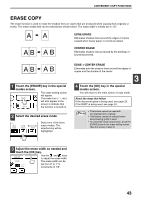Sharp MX-M260 MX-M260 MX-M310 Operation Manual - Page 42
Special Modes
 |
View all Sharp MX-M260 manuals
Add to My Manuals
Save this manual to your list of manuals |
Page 42 highlights
SPECIAL MODES When the [SPECIAL MODES] key in the main screen of copy mode is touched, the special modes screen will appear. This screen contains the following special function keys. 1 [MARGIN SHIFT] key (p.42) Use this to shift the image on the copy paper to create binding margins. 2 [ERASE] key (p.43) Use this to erase peripheral shadows that occur when making copies of books and other thick originals. 3 [DUAL PAGE COPY] key (p.44) Use this to make separate copies of the left and right pages of bound documents. 4 [PAMPHLET COPY] key (p.45) The pamphlet copy function is used to arrange copies in the proper order for center-stapling and folding into a booklet. Two original pages are copied onto each side of the paper, such that a total of four pages are copied onto one sheet. 5 [JOB BUILD] key (p.46) Use this when you need to copy more originals than can be placed in the RSPF at once. This allows you to divide the originals into sets and scan them sequentially in the RSPF. 6 [MULTI SHOT] key (p.47) The multi shot copy function is used to copy two or four originals onto one sheet of copy paper in any of four layout patterns. 40 7 ( ) key, ( ) key Use these to change pages in the special functions screen. 8 [ORIGINAL SIZE] key (p.48) Use to manually select the original size. When the original size is selected, the auto ratio select function will automatically select an appropriate ratio based on the paper size. 9 [COVER] key (p.49) Press this to use a different type of paper for front and back covers (When the RSPF is used.). 10 [B/W REVERSE] key (p.51) Use to reverse black and white areas. 11 [CARD SHOT] key (p.52) The front and reverse sides of a card can be copied onto one sheet of paper. 12 [OK] key Touch to return to the main screen of the copy mode. Note Some functions cannot be used in combination with each other. If a prohibited combination of functions has been selected, a message will appear in the touch panel.