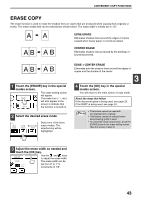Sharp MX-M260 MX-M260 MX-M310 Operation Manual - Page 41
Touch the [STAPLE SORT] key.
 |
View all Sharp MX-M260 manuals
Add to My Manuals
Save this manual to your list of manuals |
Page 41 highlights
CONVENIENT COPY FUNCTIONS 1 Place the original(s). (p.23, p.24) 2 Touch the [OUTPUT] key. 2-SIDED COPY OUTPUT 3 Touch the [STAPLE SORT] key. When the [STAPLE SORT] key is selected, the offset tray is automatically selected as the output tray. The top tray and center tray cannot be used. 4 Touch the [OK] key. 6 [When using the RSPF:] Copying will start after all originals have been scanned. [When using the document glass:] Replace the original with the next original and press the [START] key ( ). Repeat this step until all originals have been scanned, and then touch the [READ-END] key. PLACE NEXT ORIGINAL. PRESS [START]. WHEN FINISHED, PRESS [READ-END]. READ-END If the memory becomes full while scanning the originals, "MEMORY IS FULL. PRESS [START] TO BEGIN COPYING OR [CA] TO CANCEL." will appear. To copy only the originals that have been scanned, press the [START] key ( ). To cancel the job, press the [CLEAR ALL] key ( ). 3 Note The number of originals that can be scanned into memory can be increased by increasing the memory allocation in the administrator settings, or by installing more memory. (See "6. SYSTEM SETTINGS (ADMINISTRATOR).) 5 Select the number of copies and other copy settings, and then press the [START] key ( ). 39