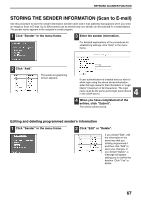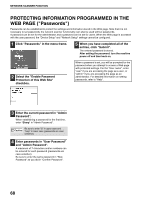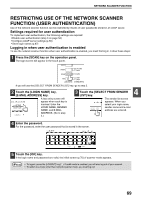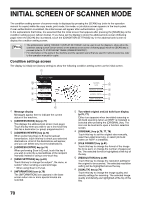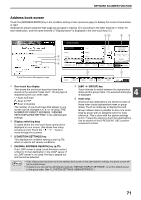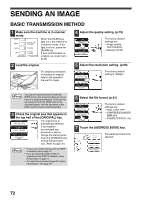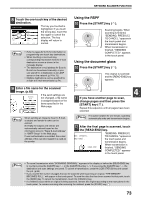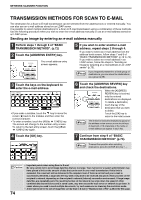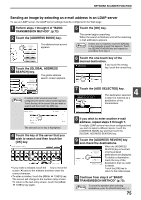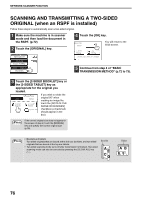Sharp MX-M260 MX-M260 MX-M310 Operation Manual - Page 74
Sending An Image - copier reviews
 |
View all Sharp MX-M260 manuals
Add to My Manuals
Save this manual to your list of manuals |
Page 74 highlights
SENDING AN IMAGE BASIC TRANSMISSION METHOD 1 Make sure the machine is in scanner mode. COPY PRINT ON LINE DATA SCAN DATA FAX LINE DATA JOB STATUS SYSTEM SETTINGS When the [SCAN] key light is on, the machine is in scanner mode. If the light is not on, press the [SCAN] key. If user authentication is enabled, you must log in. (p.69) 2 Load the original. For detailed information on loading an original, refer to the operation manual for copier. 4 Adjust the quality setting. (p.79) AUTO QUALITY 300dpi RESOLUTION TIFF-G4 FILE FORMAT AUTO 8½X11 The factory default settings are: • Image quality: TEXT/PHOTO • Density: AUTO 5 Adjust the resolution setting. (p.80) QUALITY 300dpi RESOLUTION TIFF-G4 FILE FORMAT AUTO 8½X11 ORIGINAL The factory default setting is "300dpi". Note You cannot load documents in both the RSPF and on the document glass and send them in a single transmission. If documents are loaded in both the RSPF and on the document glass, only the document in the RSPF will be scanned and transmitted. 3 Check the original size that appears in the top half of the [ORIGINAL] key. 300dpi RESOLUTION The original size is automatically detected. TIFF-G4 FILE FORMAT AUTO 8½X11 ORIGINAL If you loaded a non-standard size document or wish to change the scanning size, touch the [ORIGINAL] key and set the document size. (Refer to page 78.) Note • To scan a two-sided original (when an RSPF is installed), refer to page 76. • If you are scanning a large number of originals (and the RSPF is installed), follow the procedure on page 77. • To rotate the document image 90° before transmission, see page 78. 6 Select the file format. (p.81) QUALITY 300dpi RESOLUTION TIFF-G4 FILE FORMAT AUTO 8½X11 ORIGINAL The factory default settings are: • FILE TYPE: TIFF • COMPRESSION MODE: MMR (G4) • PAGES PER FILE: ALL 7 Touch the [ADDRESS BOOK] key. ADDRESS BOOK ADDRESS REVIEW ADDRESS ENTRY SEND SETTINGS The address book screen appears. 72