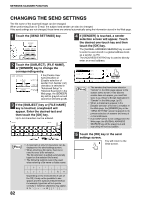Sharp MX-M260 MX-M260 MX-M310 Operation Manual - Page 84
Changing The Send Settings - scan to folder
 |
View all Sharp MX-M260 manuals
Add to My Manuals
Save this manual to your list of manuals |
Page 84 highlights
NETWORK SCANNER FUNCTION CHANGING THE SEND SETTINGS The file name of the scanned image can be changed. When performing Scan to E-mail, the subject and sender can also be changed. If the send settings are not changed, these items are entered automatically using the information stored in the Web page. 1 Touch the [SEND SETTINGS] key. ADDRESS BOOK ADDRESS REVIEW ADDRESS ENTRY SEND SETTINGS 2 Touch the [SUBJECT], [FILE NAME], or [SENDER] key to change the corresponding entry. SEND SETTINGS SUBJECT FILE NAME SENDER (USE DEF (USE DEF (USE DEF If the [Enable User Authentication] or [Disable selection of sender from Sender List] checkbox is selected in "Advanced Setup" in "Network Scanning" in the Web page, the [SENDER] key will be grayed out and cannot be selected (p.58). 3 If the [SUBJECT] key or [FILE NAME] key is touched, a keyboard will appear. Enter the desired text and then touch the [OK] key. Up to 64 characters can be entered. SUBJECT XXXXX CANCEL OK 4 If [SENDER] is touched, a sender selection screen will appear. Touch the desired one-touch key and then touch the [OK] key. The [GLOBAL ADDRESS SEARCH] key is used to select a user stored in a global address book as a sender. (p.75) The [ADDRESS ENTRY] key is used to directly enter an e-mail address. TEST1 TEST2 1/2 OK TEST3 TEST5 TEST4 TEST6 GLOBAL ADDRESS SEARCH ADDRESS ENTRY FREQUENT USE ABCD EFGHI JKLMN OPQRST UVWXYZ ABC GROUP Note • The senders that have been stored in "Sender" in the Web page appear in the sender select screen. If the desired sender does not appear, you must first store it as a Scan to E-mail destination in "Sender" in the Web page. (p.67) • When a checkmark appears in the [Disable selection of sender.] checkbox in the Web page, the [SENDER] key in the "SEND SETTING" screen is grayed out to prevent selection of senders and entry of e-mail addresses. • If an LDAP server is not configured in the Web page, the [GLOBAL ADDRESS SEARCH] key will be grayed out and searching will not be possible. SPACE ABC abc AB/ab 12 Note • A maximum of only 54 characters can be displayed in the send settings screen. • When entering a file name, there is no need to enter a file extension. The file extension is added automatically based on the selected file format. • The following symbols cannot be used when entering a file name or folder name. 82 \ ? / " ; : , ! * | &# Depending on the environment of use of the OS, it may not be possible to use spaces and the symbols indicated below. For example, hyperlinks will not operate correctly or nonsense characters may appear 5 Touch the [OK] key in the send settings screen. You will return to the OK initial screen.