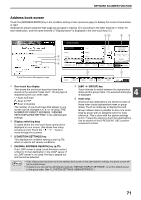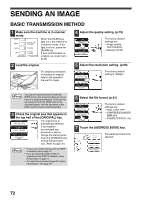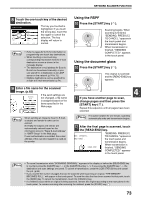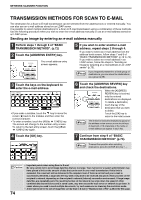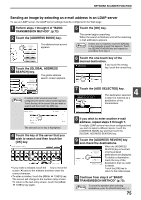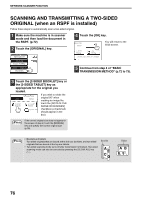Sharp MX-M260 MX-M260 MX-M310 Operation Manual - Page 78
SCANNING AND TRANSMITTING A TWO-SIDED, ORIGINAL when an RSPF is installed
 |
View all Sharp MX-M260 manuals
Add to My Manuals
Save this manual to your list of manuals |
Page 78 highlights
NETWORK SCANNER FUNCTION SCANNING AND TRANSMITTING A TWO-SIDED ORIGINAL (when an RSPF is installed) Follow these steps to automatically scan a two-sided original. 1 Make sure the machine is in scanner mode and then load the document in the RSPF. (p.72) 2 Touch the [ORIGINAL] key. 300dpi RESOLUTION TIFF-G4 FILE FORMAT AUTO 8½X11 ORIGINAL 4 Touch the [OK] key. INAL SIZE MANUAL You will return to the OK initial screen. 2-SIDED TABLET JOB BUILD ROTATE THE IMAGE 90 DEGREES 5 Continue from step 4 of "BASIC TRANSMISSION METHOD" (p.72 to 73). 3 Touch the [2-SIDED BOOKLET] key or the [2-SIDED TABLET] key as appropriate for the original you loaded. AUTO ORIGINAL SIZE MANUAL 2-SIDED BOOKLET 2-SIDED TABLET ROTATE THE If you wish to rotate the original 90° when creating an image file, touch the [ROTATE THE IMAGE 90 DEGREES] checkbox (a checkmark should appear in the box). Note If the correct original size does not appear in the screen of step 2, touch the [MANUAL] key and specify the correct original size (p.78). Note • Booklets and tablets Two-sided originals that are bound at the side are booklets, and two-sided originals that are bound at the top are tablets. • Two-sided scanning mode turns off after transmission is finished. Two-sided scanning mode can also be canceled by pressing the [CLEAR ALL] key ( ). Booklet Tablet 76