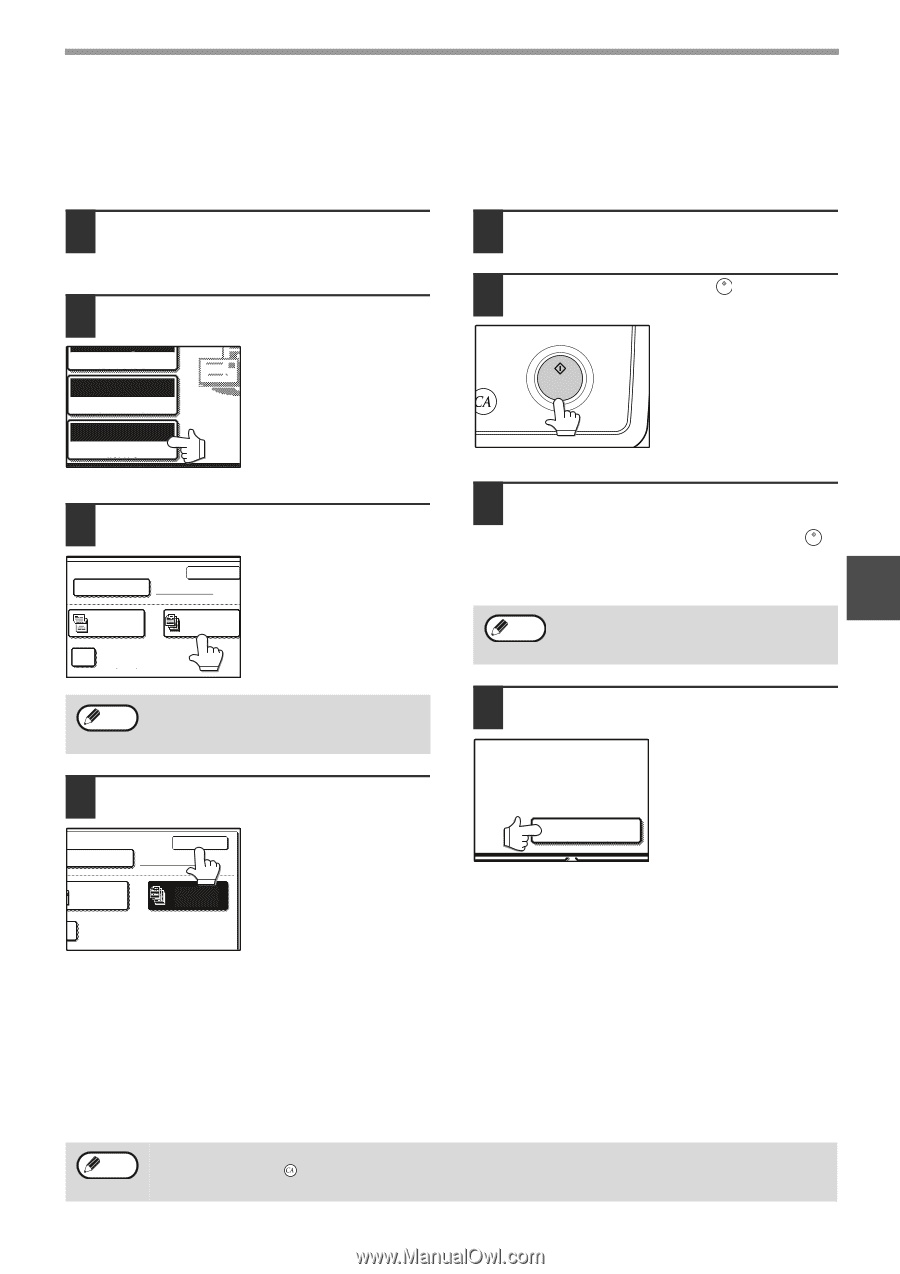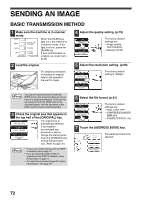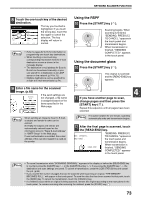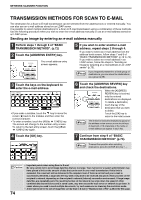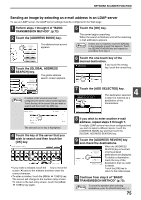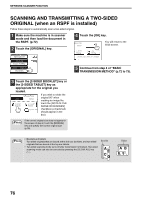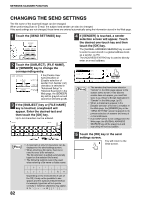Sharp MX-M260 MX-M260 MX-M310 Operation Manual - Page 79
SCANNING A LARGE NUMBER OF ORIGINALS when, an RSPF is installed
 |
View all Sharp MX-M260 manuals
Add to My Manuals
Save this manual to your list of manuals |
Page 79 highlights
NETWORK SCANNER FUNCTION SCANNING A LARGE NUMBER OF ORIGINALS (when an RSPF is installed) If you have a large number of originals, the originals can be scanned in batches using the RSPF. 1 Make sure the machine is in scanner mode and then load the document in the RSPF. (p.72) 2 Touch the [ORIGINAL] key. 300dpi RESOLUTION TIFF-G4 FILE FORMAT AUTO 8½X11 ORIGINAL 5 Perform steps 4 through 9 of "BASIC TRANSMISSION METHOD". (p.72 to 73) 6 Press the [START] key ( ). Scanning of the originals begins. A message appears in the touch panel. 3 Touch the [JOB BUILD] key. RIGINAL SIZE OK MANUAL 2-SIDED TABLET JOB BUILD ROTATE THE IMAGE 90 DEGREES If you wish to rotate the original 90° when creating an image file, touch the [ROTATE THE IMAGE 90 DEGREES] checkbox (a checkmark should appear in the box). Note If the correct original size does not appear in the screen of step 2, touch the [MANUAL] key and specify the correct original size (p.78). 4 Touch the [OK] key. NAL SIZE MANUAL You will return to the OK initial screen. 2-SIDED TABLET JOB BUILD ROTATE THE IMAGE 90 DEGREES 7 When all of the originals in the RSPF have been scanned, load the next batch and press the [START] key ( ). Repeat this sequence until all pages have been scanned. 4 Note If no action is taken for one minute, scanning automatically ends and transmission begins. 8 When all originals have been scanned, touch the [READ-END] key. ESS [START]. EAD-END]. "SENDING. PRESS [C] TO CANCEL." appears in the touch panel and transmission begins. READ-END When transmission is finished, "SENDING COMPLETED." appears in the touch panel. Note • Job build mode turns off after transmission is finished. Job build mode can also be canceled by pressing the [CLEAR ALL] key ( ). • When performing Scan to E-mail, see the notes on page 74. 77