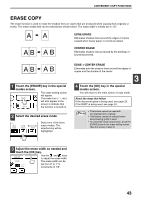Sharp MX-M260 MX-M260 MX-M310 Operation Manual - Page 48
Job Build Mode
 |
View all Sharp MX-M260 manuals
Add to My Manuals
Save this manual to your list of manuals |
Page 48 highlights
CONVENIENT COPY FUNCTIONS JOB BUILD MODE Use this function when you need to copy more originals than can be placed in the RSPF at once. (The maximum number of originals that can be placed in the RSPF at once is 100.) Note • If the memory becomes full while scanning the originals, "MEMORY IS FULL. PRESS [START] TO BEGIN COPYING OR [CA] TO CANCEL." will appear. To copy only the originals that have been scanned, press the [START] key ( ) . To cancel the job, press the [CLEAR ALL] key ( ). • Depending on the content of the originals, the memory may become full before 100 originals have been scanned. In this case, press the [START] key ( ) to copy the originals that have been scanned, and then place the originals that weren't scanned in the RSPF once again and repeat the copy procedure. • To increase the number of originals that can be scanned, install more memory or increase the memory allocation in the administrator settings. (See "6. SYSTEM SETTINGS (ADMINISTRATOR)".) Example: Copying 130 sheets (8-1/2" x 11" size originals) Originals page 1 page 101 100 sheets 30 sheets * Divide the originals into sets so that each set is no more than 100 pages. Scan the sets in order beginning from the first page of set A. 1 Touch the [JOB BUILD] key in the special modes menu screen. T ERASE The [JOB BUILD] key is D highlighted. The job build copy icon ( ) will also appear in JOB Y BUILD MUL the screen to indicate that the function is enabled. 2 Touch the [OK] key in the special modes screen. You will return to the OK main screen of copy ERASE DUAL PAGE 1/2 mode. COPY JOB BUILD MULTI SHOT 3 Place the original(s) in the RSPF. (p.24) 4 Make sure that a suitable paper size is selected, select the number of copies and any other desired copy settings, and then press the [START] key ( ) . Scanning begins. When scanning of the first set of originals (A in the above example) is LOGOUT finished, insert the second set and press the UT [START] key ( ). Repeat this step until all the remaining originals (B in the above example) have been scanned. Remove each scanned set of originals before inserting the next set. 5 Touch the [READ-END] key. PLACE NEXT ORIGINAL. PRESS [START]. WHEN FINISHED, PRESS [READ-END]. READ-END Copying begins. 46 Note To cancel the job build mode function, touch the [JOB BUILD] key in the special modes screen so that it is no longer highlighted. (See the screen of step 1.)