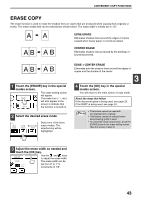Sharp MX-M260 MX-M260 MX-M310 Operation Manual - Page 44
Margin Shift Copy
 |
View all Sharp MX-M260 manuals
Add to My Manuals
Save this manual to your list of manuals |
Page 44 highlights
CONVENIENT COPY FUNCTIONS MARGIN SHIFT COPY The margin shift function is used to automatically shift the text or image on the copy paper approximately 1/2" in its initial setting. One-sided copying Image shifted to the right Margin Two-sided copying Image shifted to the right Image shifted to the left Margin Image shifted to the left Image shifted down Margin • Right, left or down can be selected for the shift direction as shown in the illustration. • The shift width (margin) can be set from 0" to 1" in increments of 1/8". Image shifted down Margin • If [DOWN] key is selected, set the original(s) so that the margin to be increased is set to the rear side of the RSPF or the document glass. Or Margin Margin 1 Touch the [MARGIN SHIFT] key in the special modes screen. The margin shift setting screen will appear. MARGIN SHIFT The margin shift icon ( , etc.) will also PAMPHLET COPY appear in the screen to indicate that the function is turned on. 2 Select the shift direction. Touch the [RIGHT], [LEFT], or [DOWN] key. RIGHT LEFT DOWN The selected key will be highlighted. 3 Adjust the shift width as needed and touch the [OK] key. OK Use the and keys to set the shift width. The CANCEL OK shift amount can be set SIDE 1 1/2 (0 1) inch SIDE 2 1/2 (0 1) inch from 0" to 1" in increments of 1/8". 4 Touch the [OK] key in the special modes screen. You will return to the main screen of copy mode. About the steps that follow If you are using the document glass, see page 23. If you are using the RSPF, see page 24. Note • When margin shift is selected, rotation copying will not function. • This feature cannot be used with paper that is not a standard size. • To cancel the margin shift function, touch the [CANCEL] key in the margin shift setting screen. (See the screen of step 3.) 42