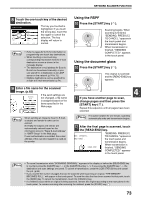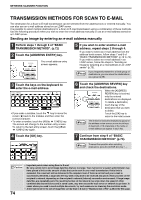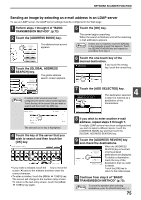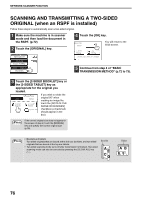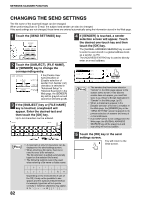Sharp MX-M260 MX-M260 MX-M310 Operation Manual - Page 80
Scanning Settings
 |
View all Sharp MX-M260 manuals
Add to My Manuals
Save this manual to your list of manuals |
Page 80 highlights
SCANNING SETTINGS (ORIGINAL SIZE, QUALITY, RESOLUTION, FILE FORMAT, AND SEND SETTING) When sending an image, you can change the original scan size, quality, resolution, file format, and file name. MANUALLY SETTING THE SCANNING SIZE If you load an original that is not a standard size, or if you wish to change the scanning size, touch the [ORIGINAL] key and set the original size manually. Perform the following steps after loading the document in the RSPF or on the document glass. Note *Standard sizes: The following originals sizes will be correctly detected: • Countries/regions that use inch-based standard sizes:11"x17", 8-1/2"x14", 8-1/2"x11", 8-1/2"x11"R, 5-1/2"x8-1/2", 5-1/2"x8-1/2"R*. • Countries/regions that use AB standard sizes: A3, A4, A4R, A5, A5R*, B4, B5, B5R. * These sizes can only be automatically detected when the RSPF is used. If a non-standard size original is loaded (including special sizes), the closest standard size may be displayed, or the original size may not appear. 1 Touch the [ORIGINAL] key. 300dpi RESOLUTION TIFF-G4 FILE FORMAT AUTO 8½X11 ORIGINAL If you wish to select an AB size, touch the [AB INCH] key and then touch the desired original size key. [AB] is highlighted and AUTO A5 B5R B4 ORIGINAL SIZE MANUAL A5R B5 A4 A4R A3 AB size keys are OK displayed. To return to OK the inch size, touch the AB [AB INCH] key once INCH again. 2 Touch the [MANUAL] key. ORIGINAL SIZE O MANUAL The sizes that can be selected are displayed. DED 2-SIDED LET TABLET JOB BUIL ROTATE THE IMAGE 90 D Note • If you wish to rotate the original 90° when creating an image file, touch the [ROTATE THE IMAGE 90 DEGREES] checkbox (a checkmark should appear in the box). • The [2-SIDED] key and [JOB BUILD] key do not appear on models that do not have an RSPF installed. 3 Touch the desired original size key. AUTO 51/2X81/2 81/2X11R 11X17 ORIGINAL SIZE MANUAL 51/2X81/2R 81/2X13 81/2X11 81/2X14 [AUTO] is no longer highlighted. [MANUAL] OK and the original size key you touched are OK highlighted. AB INCH 78 4 Touch the outer [OK] key. INAL SIZE MANUAL A4 5R B5 4 A4R 3 OK OK AB INCH You will return to the initial screen. Touching the inner [OK] key in the step above returns you to step 2. 5 The selected size appears in the top half of the [ORIGINAL] key. 300dpi RESOLUTION TIFF-G4 FILE FORMAT A4 ORIGINAL Note You can return to automatic detection by pressing the [CLEAR ALL] key ( ).