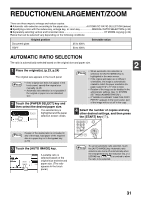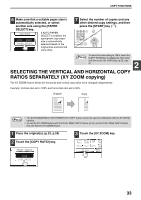Sharp MX-M260 MX-M260 MX-M310 Operation Manual - Page 36
automatically selected, or select
 |
View all Sharp MX-M260 manuals
Add to My Manuals
Save this manual to your list of manuals |
Page 36 highlights
COPY FUNCTIONS 4 Touch the [X] key. X 100 Y 100 ZOOM The [X] key is selected 1 (highlighted) by default, so there is normally no 2 need to perform this step (Go to step 5.). 4 If the [X] key is not highlighted, perform this step. 5 Use the reduction, enlargement, and [ZOOM] keys ( / ) to change the copy ratio in the horizontal (X) direction. A fixed ratio key will not 64% Y become highlighted when touched. 50% XY ZOOM 4% 0% XY ZOOM Y 100 ZOOM CANCEL The [ZOOM] keys ( / ) can be used to change the ratio in increments of 1% Touch the key to increase the ratio, or the key to decrease the ratio. Continuing to touch a [ZOOM] key ( / ) makes the ratio change faster. Note Touch a reduction or enlargement key to set the approximate ratio, then touch the [ ] key to decrease the ratio or the [ ] key to increase the ratio. 6 Touch the [Y] key. X 50 Y 100 ZOOM 7 Use the reduction, enlargement, and [ZOOM] keys ( / ) to change the copy ratio in the vertical (Y) direction. A fixed ratio key will not 77% become highlighted X when touched. 64% Y 50% X 50 Y 70 ZOOM If you need to readjust the horizontal ratio, touch the [X] key again. ZOOM CANCEL 8 Touch the [OK] key. 129% OK E 200% 100% PAP 400% 9 Make sure that a suitable paper size is automatically selected, or select another size using the [PAPER SELECT] key. EXPOSURE If AUTO PAPER SELECT is enabled, the AUTO 8½x11 PAPER SELECT appropriate copy paper size is automatically selected based on the original size and selected X-50% Y-70% copy ratios. 10 Select the number of copies and any other desired copy settings, and then press the [START] key ( ). Note To cancel this function, touch the [CANCEL] key in the XY ZOOM screen. 34