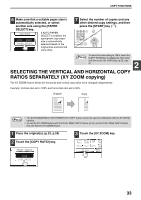Sharp MX-M260 MX-M260 MX-M310 Operation Manual - Page 39
Touch the [OK] key.
 |
View all Sharp MX-M260 manuals
Add to My Manuals
Save this manual to your list of manuals |
Page 39 highlights
CONVENIENT COPY FUNCTIONS 1 Place the originals in the RSPF or on the document glass. (p.23, p.24) If originals are placed in the RSPF, the sort function is automatically selected. (To disable this function, see the "6. SYSTEM SETTINGS (ADMINISTRATOR)".) Example: 5 sets of copies or 5 copies per page of 3 originals Originals 2 Touch the [OUTPUT] key. 2-SIDED COPY OUTPUT 3 Touch the [SORT] or [GROUP] key. 5 Touch the [OK] key. OK OFFSET 6 Select the number of copies and any other desired copy settings, and then press the [START] key ( ). LOGOUT UT 3 7 [When using the RSPF:] Copying will start after all the originals are scanned. [When using the document glass:] Replace the original with the next original and press the [START] key ( ). Repeat this step until all originals have been scanned, and then touch the [READ-END] key. PLACE NEXT ORIGINAL. PRESS [START]. WHEN FINISHED, PRESS [READ-END]. READ-END 4 Touch the output tray that you wish to use. The output tray can only UPPER TRAY be selected when a job separator or finisher is installed. CENTER TRAY Note To enable the offset function (p.36), touch the [OFFSET] checkbox so that a checkmark appears. To disable the offset function, touch the [OFFSET] checkbox again to clear the checkmark. The copies are grouped as follows: Sort Copy Group Copy 5 sets of copies 5 copies per page If the memory becomes full while scanning the originals, "MEMORY IS FULL. PRESS [START] TO BEGIN COPYING OR [CA] TO CANCEL." will appear. To copy only the originals that have been scanned, press the [START] key ( ) . To cancel the job, press the [CLEAR ALL] key ( ). Note The number of originals that can be scanned into memory can be increased by increasing the memory allocation in the administrator settings, or by installing more memory. (See "6. SYSTEM SETTINGS (ADMINISTRATOR)".) 37