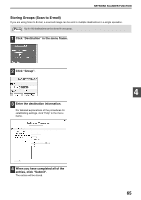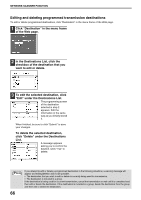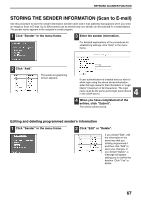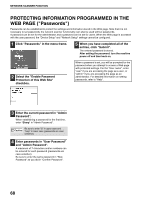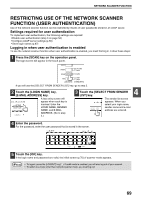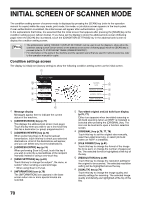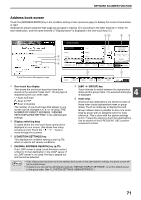Sharp MX-M260 MX-M260 MX-M310 Operation Manual - Page 68
Editing and deleting programmed transmission destinations
 |
View all Sharp MX-M260 manuals
Add to My Manuals
Save this manual to your list of manuals |
Page 68 highlights
NETWORK SCANNER FUNCTION Editing and deleting programmed transmission destinations To edit or delete programmed destinations, click "Destination" in the menu frame of the Web page. 1 Click "Destination" in the menu frame of the Web page. 2 In the Destinations List, click the checkbox of the destination that you want to edit or delete. 3 To edit the selected destination, click "Edit" under the Destinations List. The programming screen of the destination selected in step 2 appears. Edit the information in the same way as you initially stored it. When finished, be sure to click "Submit" to save your changes. 4 To delete the selected destination, click "Delete" under the Destinations List. A message appears asking you to confirm the deletion. Click "Yes" to delete. Note If you attempt to edit or delete a programmed destination in the following situations, a warning message will appear and editing/deletion will not be possible. • The destination that you wish to edit or delete is currently being used for transmission. • The destination is included in a group. If the destination is being used for a current transmission, cancel the transmission or wait until it is completed and then edit or delete the destination. If the destination is included in a group, delete the destination from the group and then edit or delete the destination. 66