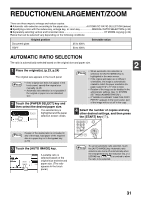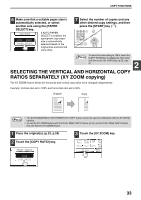Sharp MX-M260 MX-M260 MX-M310 Operation Manual - Page 35
Selecting The Vertical And Horizontal Copy, Ratios Separately Xy Zoom Copying
 |
View all Sharp MX-M260 manuals
Add to My Manuals
Save this manual to your list of manuals |
Page 35 highlights
COPY FUNCTIONS 6 Make sure that a suitable paper size is automatically selected, or select another size using the [PAPER SELECT] key. EXPOSURE If AUTO PAPER SELECT is enabled, the AUTO 8½x11 PAPER SELECT appropriate copy paper size is automatically selected based on the original size and selected 77% copy ratios. 7 Select the number of copies and any other desired copy settings, and then press the [START] key ( ). LOGOUT UT Note To return the ratio setting to 100%, touch the [COPY RATIO] key to display the ratio menu and then touch the [100%] key. (p.32, step 3) 2 SELECTING THE VERTICAL AND HORIZONTAL COPY RATIOS SEPARATELY (XY ZOOM copying) The XY ZOOM feature allows the horizontal and vertical copy ratios to be changed independently. Example: Vertical ratio set to 100% and horizontal ratio set to 50%. Original Copy Note • The AUTO IMAGE/MULTI SHOT/PAMPHLET COPY feature cannot be used in combination with the XY ZOOM function. • To use the XY ZOOM feature with the DUAL PAGE COPY feature (p.44), set the DUAL PAGE COPY feature first and then the XY ZOOM feature. 1 Place the original(s). (p.23, p.24) 3 Touch the [XY ZOOM] key. 2 Touch the [COPY RATIO] key. 1 PAPER SELECT 100% COPY RATIO 11x17 8½x11 8½x11 5½x8½ 64% 8½x14 11x17 121% 11x1 8½x1 8½x1 5½x8 XY ZOOM MENU 33