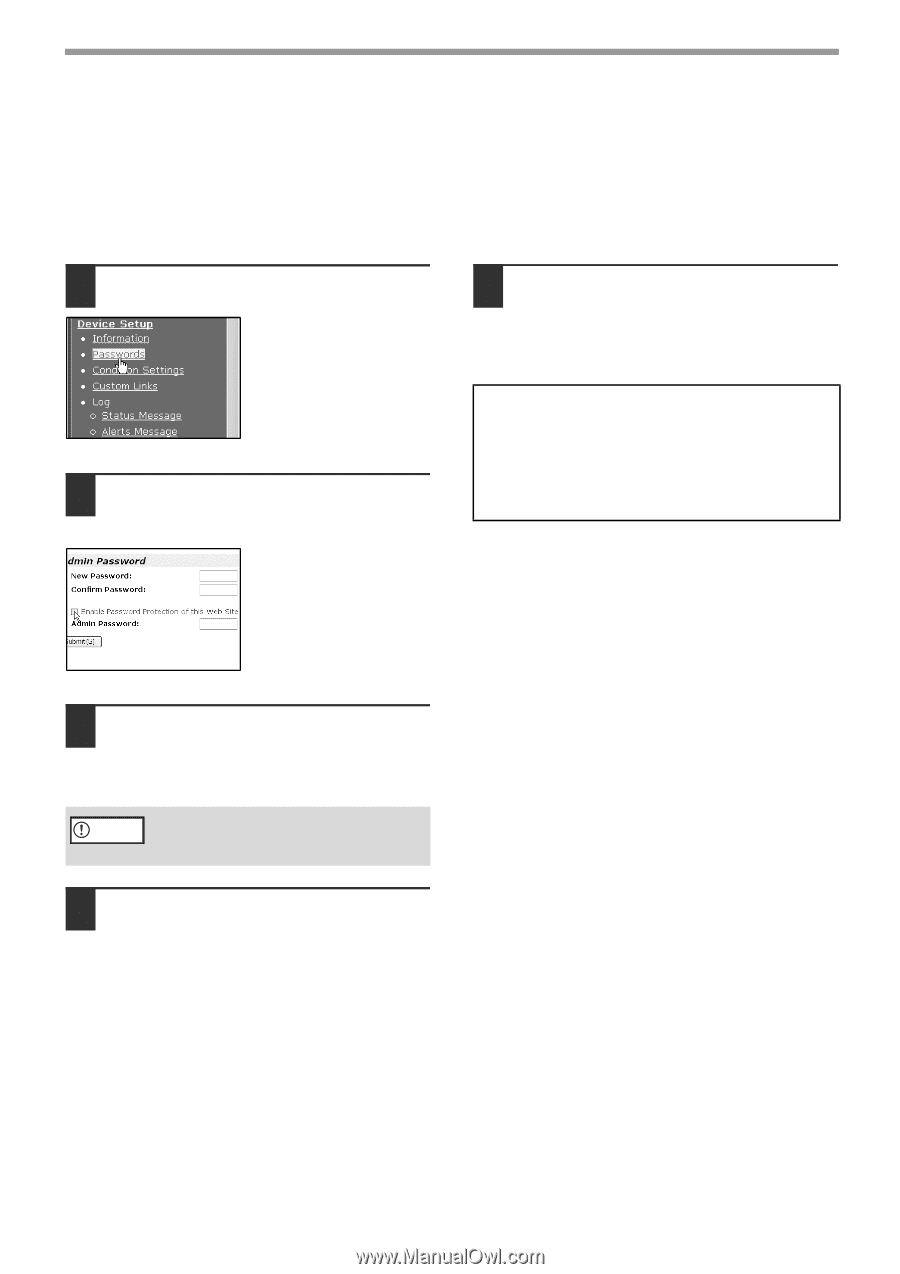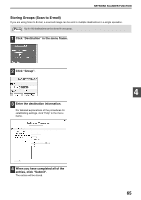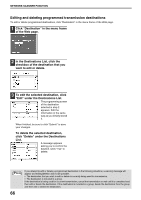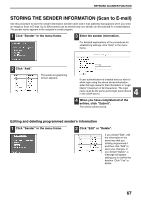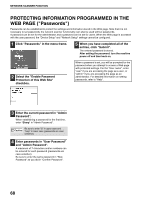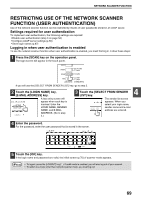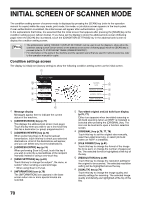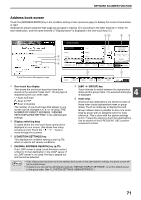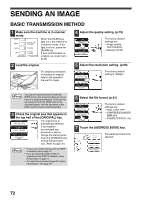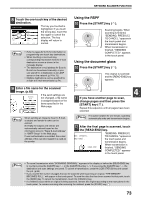Sharp MX-M260 MX-M260 MX-M310 Operation Manual - Page 70
Protecting Information Programmed In The, Web Passwords - admin password
 |
View all Sharp MX-M260 manuals
Add to My Manuals
Save this manual to your list of manuals |
Page 70 highlights
NETWORK SCANNER FUNCTION PROTECTING INFORMATION PROGRAMMED IN THE WEB PAGE ("Passwords") Passwords can be established to protect the settings and information stored in the Web page. Note that it is not necessary to set passwords; the network scanner functionality can also be used without passwords. A password can be set for the administrator and a password can be set for users. When the Web page is accessed with the user password, the "Device Setup" and "Network Setup" settings cannot be configured. 1 Click "Passwords" in the menu frame. 5 When you have completed all of the entries, click "Submit". The entered password is stored. After setting the password, turn the machine power off and then back on. 2 Select the "Enable Password Protection of this Web Site" checkbox. When a password is set, you will be prompted for the password when you attempt to access a Web page with protected settings. For the "User name", enter "user" if you are accessing the page as a user, or "admin" if you are accessing the page as an administrator. For detailed information on setting passwords, refer to "Help". 3 Enter the current password in "Admin Password". When establishing a password for the first time, enter "Sharp" in "Admin Password". Be sure to enter "S" in upper case and Caution "harp" in lower case (passwords are case sensitive). 4 Enter passwords in "User Password" and "Admin Password". A maximum of 7 characters and/or numbers can be entered for each password (passwords are case sensitive). Be sure to enter the same password in "New Password" as you did in "Confirm Password". 68