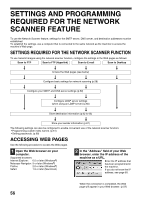Sharp MX-M260 MX-M260 MX-M310 Operation Manual - Page 54
Card Shot - dimensions
 |
View all Sharp MX-M260 manuals
Add to My Manuals
Save this manual to your list of manuals |
Page 54 highlights
CONVENIENT COPY FUNCTIONS CARD SHOT The front and back of a card can be copied onto one sheet of paper. This function is convenient for making copies for certification purposes and helps save paper. Original Copy • Copying is only possible on standard size paper. • The image cannot be rotated when using this function. CARD Front of card CARD CARD Back of card Example: Portrait 8-1/2" x 11" (A4) size Example: Landscape 8-1/2" x 11" (A4) size 1 Make sure that a suitable paper size is selected, or select another size using the [PAPER SELECT] key. EXPOSURE AUTO 8½x11 PAPER SELECT 100% 2 Touch the key and then touch the [CARD SHOT] key in the special modes screen. ORIGINAL SIZE The CARD SHOT setting COVER screen will appear. A card shot icon ( ) will CARD SHOT also appear in the upper left corner of the screen to indicate that the function is turned on. 3 Enter the X dimension (width) and Y dimension (length) of the original card with the keys. CANCEL OK SIZE RESET FIT TO PAGE • X (width) is initially selected. Enter X dimension and then touch the Y ( ) key to enter Y dimension. • To change the X or Y value back to the default value, touch the [SIZE RESET] key. The default values can be changed in the administrator settings. (See "6. SYSTEM SETTINGS (ADMINISTRATOR).) • To have the images enlarged or reduced by a suitable ratio based on the entered original size so that the front and back sides fit into the selected paper size, touch the [FIT TO PAGE] key. 4 Touch the outer [OK] key. OK CANCEL OK SIZE RESET You will return to the main screen of copy mode. FIT TO PAGE 52