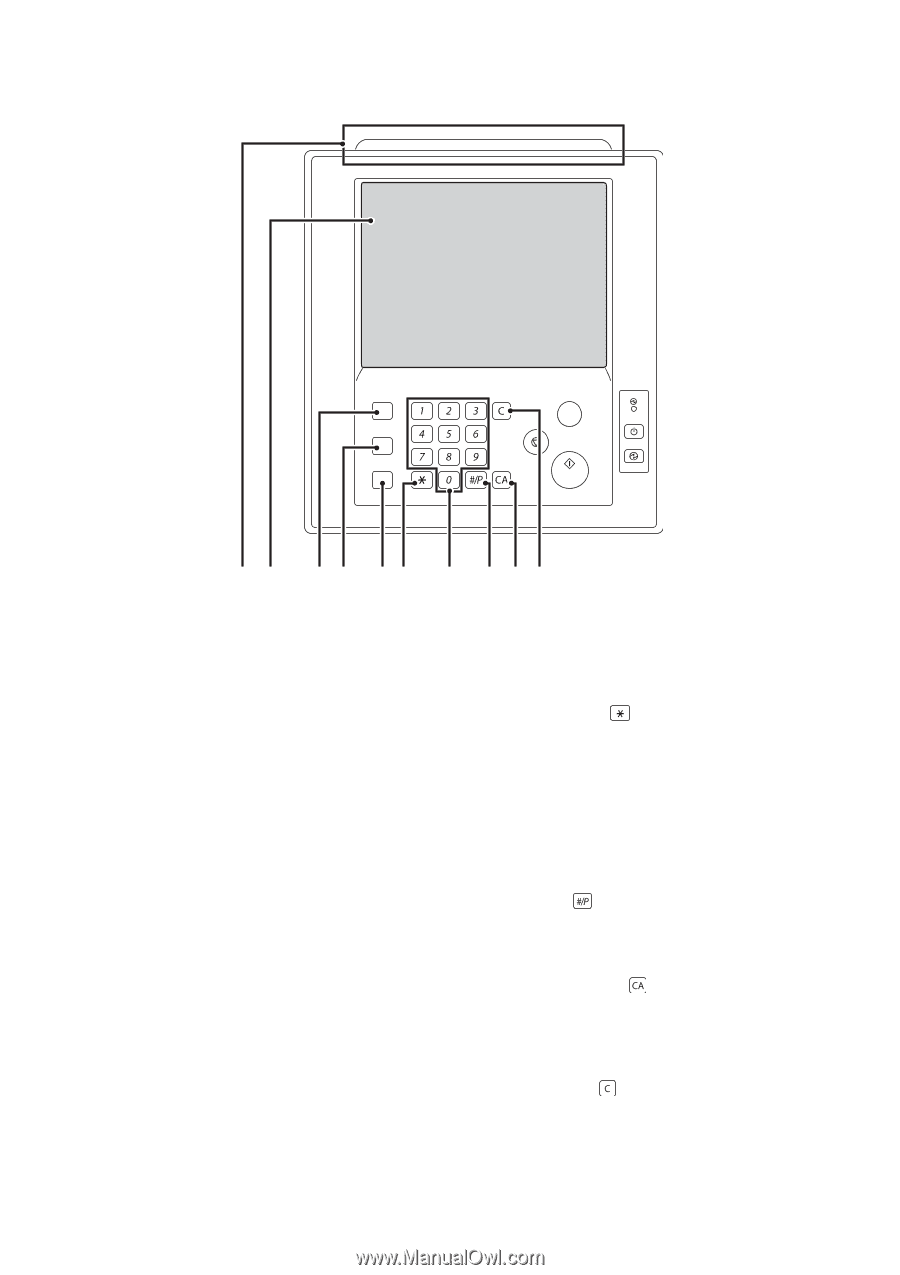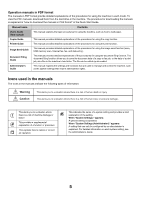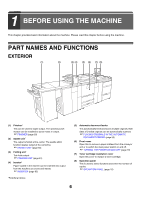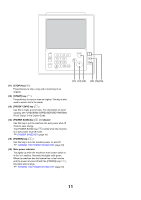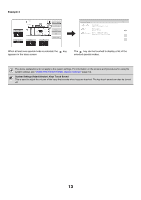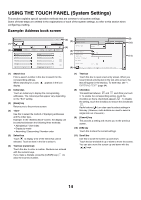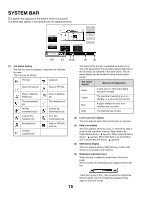Sharp MX-M850 MX-M850 MX-M950 MX-M1100 Operation Manual Suite - Page 10
Operation Panel - value
 |
View all Sharp MX-M850 manuals
Add to My Manuals
Save this manual to your list of manuals |
Page 10 highlights
OPERATION PANEL HOME SYSTEM SETTINGS JOB STATUS LOGOUT PROOF COPY (1) (2) (3) (4) (5) (6) (7) (8) (9) (10) (1) Status indicators Green and red indicators will light or blink to indicate the machine's status. When the green indicator lights or blinks, the machine is operating normally. When the red indicator lights or blinks, an error has occurred. ☞ STATUS INDICATORS (page 17) (2) Touch panel Messages and keys appear in the touch panel display. Touch the displayed keys to perform a variety of operations. When a key is touched, a beep sounds and the selected item is highlighted. This provides confirmation as you perform an operation. ☞ TOUCH PANEL (page 12) (3) [HOME] key Touch this key to display the home screen. Frequently used settings can be registered in the home screen to enable quick and easy operation of the machine. ☞ HOME SCREEN (page 25) (4) [SYSTEM SETTINGS] key Press this key to display the system settings menu screen. The system settings are used to configure paper tray settings, store addresses for transmission operations, and adjust parameters to make the machine easier to use. ☞ 5. SYSTEM SETTINGS (page 71) ☞ Administrator's Guide (5) [JOB STATUS] key Press this key to display the job status screen. The job status screen is used to check information on jobs and to cancel jobs. ☞ PRINT/SEND STATUS (JOB STATUS) (page 16) (6) [LOGOUT] key ( ) Press this key to log out after you have logged in and used the machine. When using the fax function, this key can also be pressed to send tone signals on a pulse dial line. ☞ USER AUTHENTICATION (page 20) (7) Numeric keys These are used to enter the number of copies, fax numbers, and other numerical values. (8) [#/P] key ( ) When using the copy function, press this key to use a job program. When using the fax function, this key can be used when dialing. (9) [CLEAR ALL] key ( ) Press this key to return to the initial operation state. Use this key when you wish to cancel all settings that have been selected and start operation from the initial state. (10) [CLEAR] key ( ) Press this key to return the number of copies to "0". 10