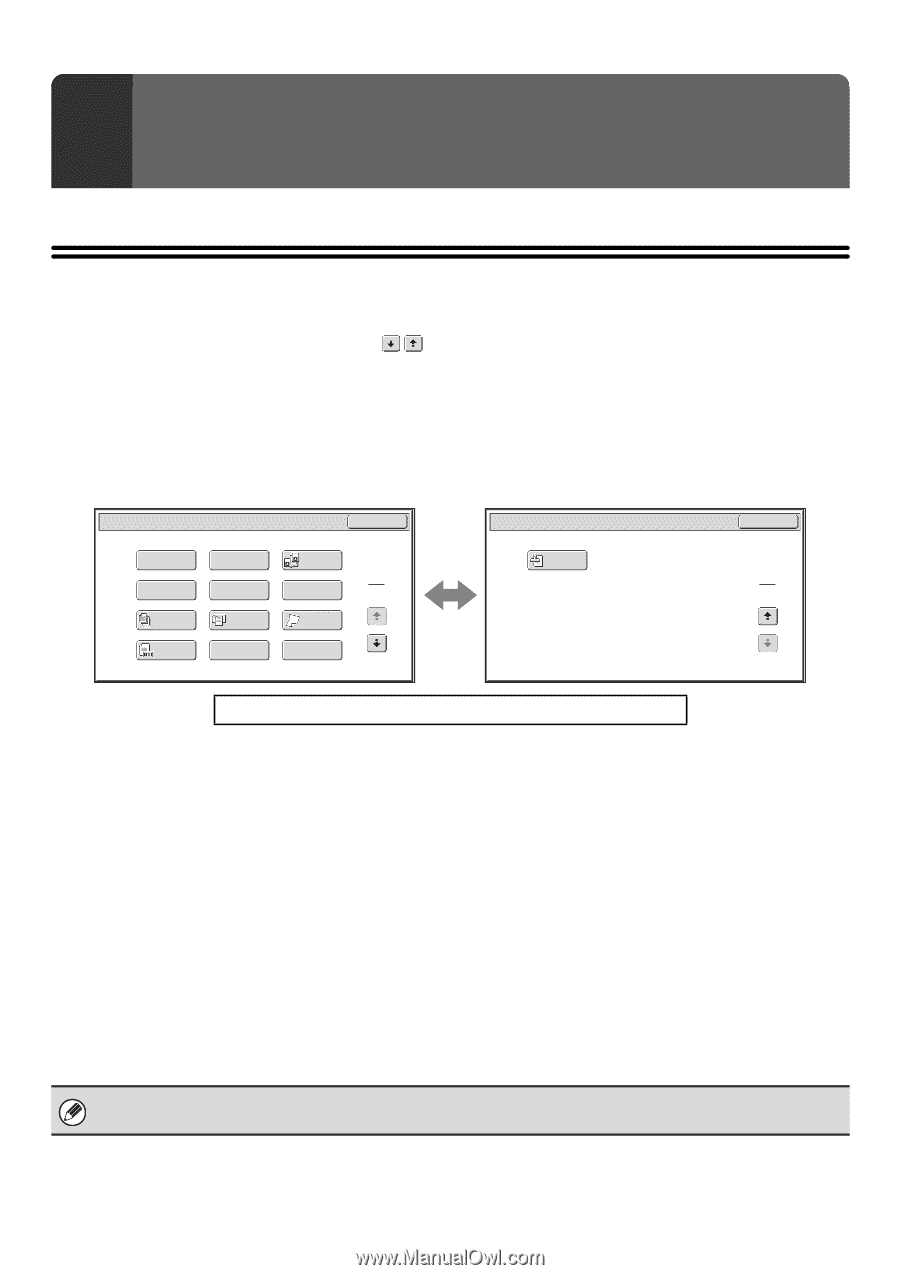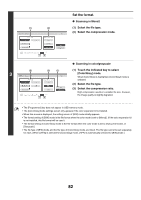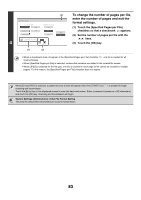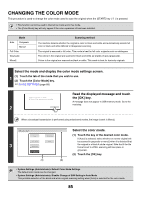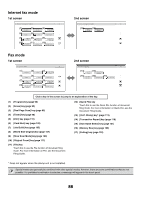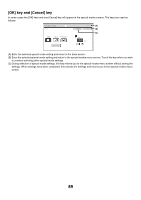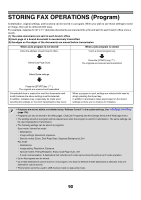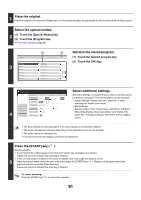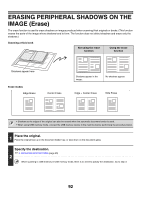Sharp MX-M850 MX-M850 MX-M950 MX-M1100 Operation Manual Suite - Page 407
Scan mode, USB memory mode, Data entry mode, 1st screen
 |
View all Sharp MX-M850 manuals
Add to My Manuals
Save this manual to your list of manuals |
Page 407 highlights
4 SPECIAL MODES This chapter explains special modes that can be used in scan send mode. SPECIAL MODES When the [Special Modes] key is touched in the base screen, the special modes menu screen appears. The special modes menu consists of two screens. Touch the key to switch between the two screens. When the [OK] key is touched in the special modes screen, the selected settings are entered and the base screen reappears. ☞ Internet fax mode (page 88) Fax mode (page 88) Scan mode, USB memory mode, Data entry mode 1st screen 2nd screen Scan/Special Modes OK Scan/Special Modes OK (1) (2) Program Erase (3) Dual Page Scan (13) Verif. Stamp (4) Timer (5) (6) Suppress Background Card Shot 1 2 2 2 (7) (8) (9) Job Mixed Size Slow Scan Build Original Mode (10) (11) Original File Count (12) Quick File Click a key in the screen to jump to an explanation of the key. (1) [Program] key*1, 2 (page 90) (2) [Erase] key (page 92) (3) [Dual Page Scan] key (page 95) (4) [Timer] key*1 (page 98) (5) [Suppress Background] key*3 (page 100) (6) [Card Shot] key (page 102) (7) [Job Build] key (page 105) (8) [Mixed Size Original] key (page 107) (9) [Slow Scan Mode] key (page 109) (10) [Original Count] key*1 (page 111) (11) [File] key*1 Touch this to use the File function of document filing mode. For more information on File, see the Document Filing Guide. (12) [Quick File] key*1 Touch this to use the Quick File function of document filing mode. For more information on Quick File, see the Document Filing Guide. (13) [Verif. Stamp] key*4 (page 113) *1 Does not appear in USB memory mode. *2 Does not appear in data entry mode. *3 Does not appear when the color expansion kit is not installed. *4 Does not appear when the stamp unit is not installed. Special modes can generally be combined with other special modes, however, there are some combinations that are not possible. If a prohibited combination is selected, a message will appear in the touch panel. 87