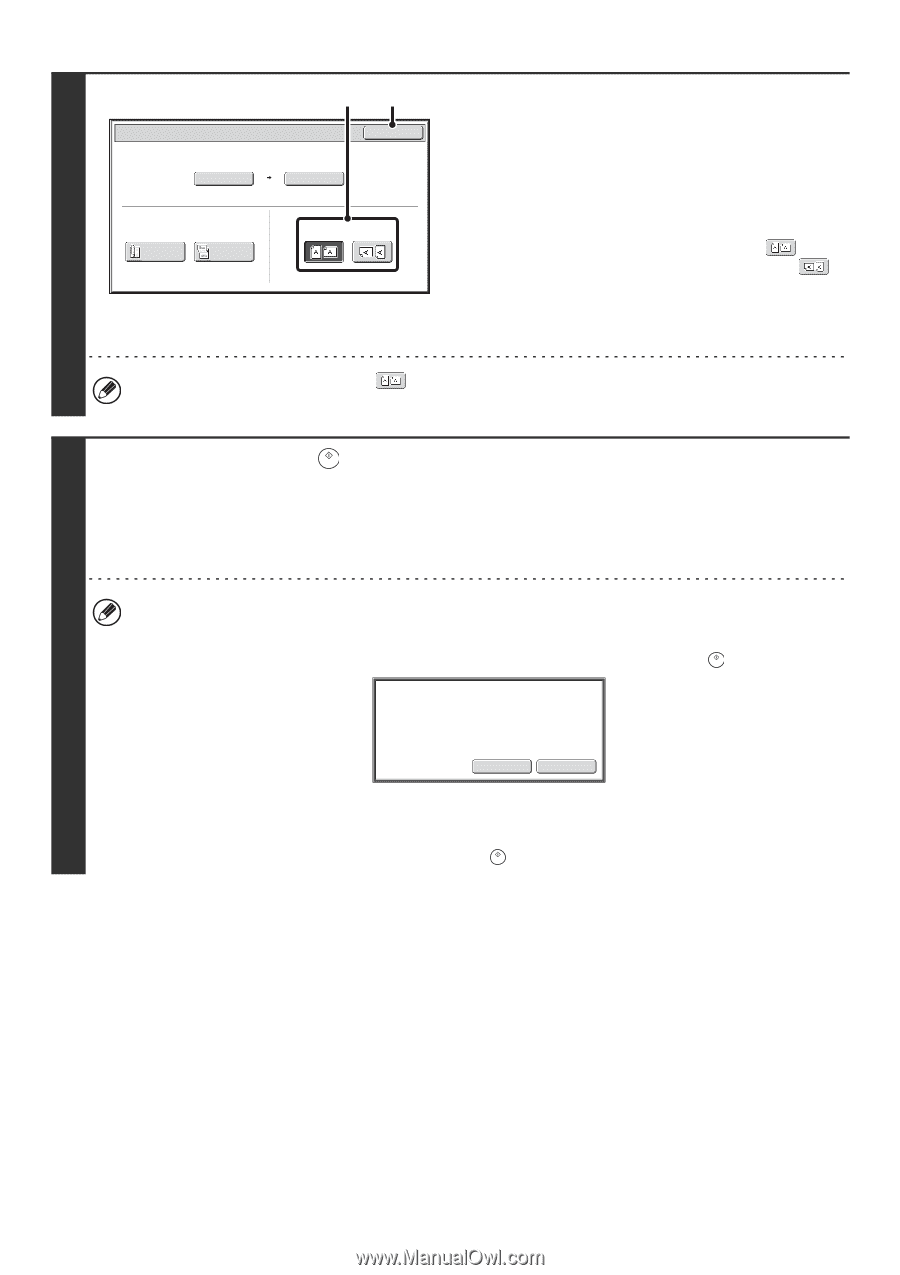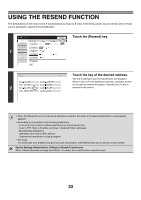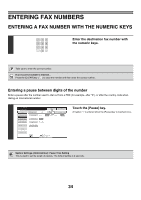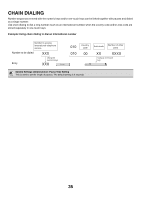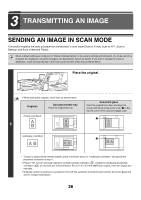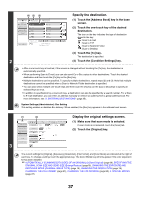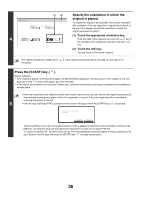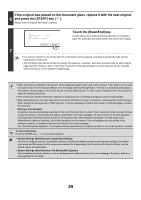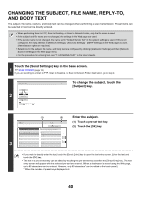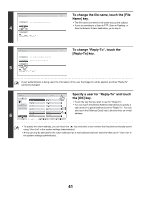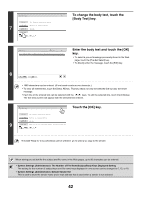Sharp MX-M850 MX-M850 MX-M950 MX-M1100 Operation Manual Suite - Page 358
Specify the orientation in which the, original is placed., Press the [START] key
 |
View all Sharp MX-M850 manuals
Add to My Manuals
Save this manual to your list of manuals |
Page 358 highlights
(1) (2) Scan/Original OK Scan Size Auto 8½x11 100% Send Size Auto 4 2-Sided Booklet 2-Sided Tablet Image Orientation Specify the orientation in which the original is placed. To enable the original to be scanned in the correct orientation (the orientation of the top edge of the original that is shown at the top of the display), specify the orientation in which the original was placed in step 1. (1) Touch the appropriate orientation key. If the top edge of the original is up, touch the key. If the top edge of the original is to the left, touch the key. (2) Touch the [OK] key. You will return to the screen of step 3. The original orientation is initially set to necessary. . If the original was placed with the top edge up, this step is not Press the [START] key ( ). Scanning begins. • If the original is placed on the document glass, the [Read-End] key appears in the touch panel. If the original is only one page, go to step 7. To scan more pages, go to the next step. • If the original was inserted in the document feeder tray, a beep will sound when scanning is completed and transmission will take place. • If the color expansion kit is installed and the color mode is set to [Auto], the color used in the original is automatically detected and scanning takes place in full color, grayscale, or mono2. If the color expansion kit is not installed, scanning takes place in mono2. 5 • If the file type is [Encrypt PDF], a password entry screen will appear when the [START] key ( ) is pressed. Please enter encrypt PDF password. Cancel Entry Touch the [Entry] key to open the keyboard screen, enter a password (maximum of 32 characters), and touch the [OK] key. The recipient must use the password entered here to open the encrypted PDF file. To cancel encrypted PDF, touch the [Cancel] key. The format settings screen will appear to let you change the file type. Select a new file type and press the [START] key ( ) to begin transmission. 38