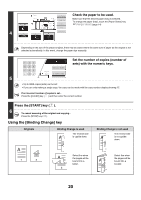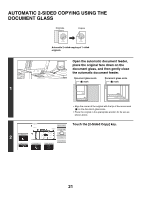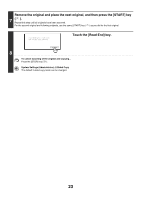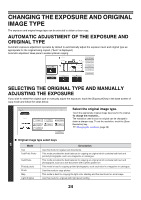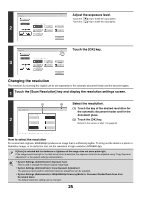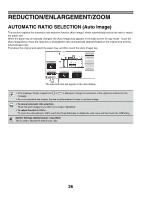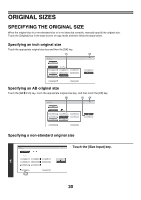Sharp MX-M850 MX-M850 MX-M950 MX-M1100 Operation Manual Suite - Page 121
Changing the resolution, Adjust the exposure level., Touch the [OK] key.
 |
View all Sharp MX-M850 manuals
Add to My Manuals
Save this manual to your list of manuals |
Page 121 highlights
2 Exposure OK Auto Manual 1 3 5 Original Image Type Text Text/ Prtd.Photo Printed Photo Photo Light Original Text/Photo Map Scan Resolution Adjust the exposure level. Touch the Touch the key to make the copy darker. key to make the copy lighter. 3 Exposure OK Auto Manual 1 3 5 Original Image Type Text Text/ Prtd.Photo Printed Photo Photo Light Original Text/Photo Map Scan Resolution Touch the [OK] key. Changing the resolution The resolution for scanning the original can be set separately for the automatic document feeder and the document glass. 1 Touch the [Scan Resolution] key and display the resolution settings screen. (1) (2) 2 Scan Resolution Document Feeder 600X300dpi 600X400dpi 600X600dpi OK Document Glass 600X300dpi 600X400dpi 600X600dpi Select the resolution. (1) Touch the key of the desired resolution for the automatic document feeder and for the document glass. (2) Touch the [OK] key. Return to the screen of step 1 on page 24. This setting is applied when copy ratio is set to 100%. How to select the resolution For normal text originals, 600X300dpi produces an image that is sufficiently legible. To bring out the detail in a photo or illustration image, or to clarify fine text, set the resolution to high resolution (600X600 dpi). If [Auto] is selected but the darkness or lightness of the image does not seem quite right... If the image seems too light or too dark when [Auto] is selected, the exposure level can be adjusted using "Copy Exposure Adjustment" in the system settings (administrator). • System Settings (Administrator): Exposure Type This is used to change the default original image type. • System Settings (Administrator): Copy Exposure Adjustment The exposure level used for automatic exposure adjustment can be adjusted. • System Settings (Administrator): 600dpiX600dpi Scanning Mode for Document Feeder/Quick Scan from Document Glass The default resolution setting can be changed. 25