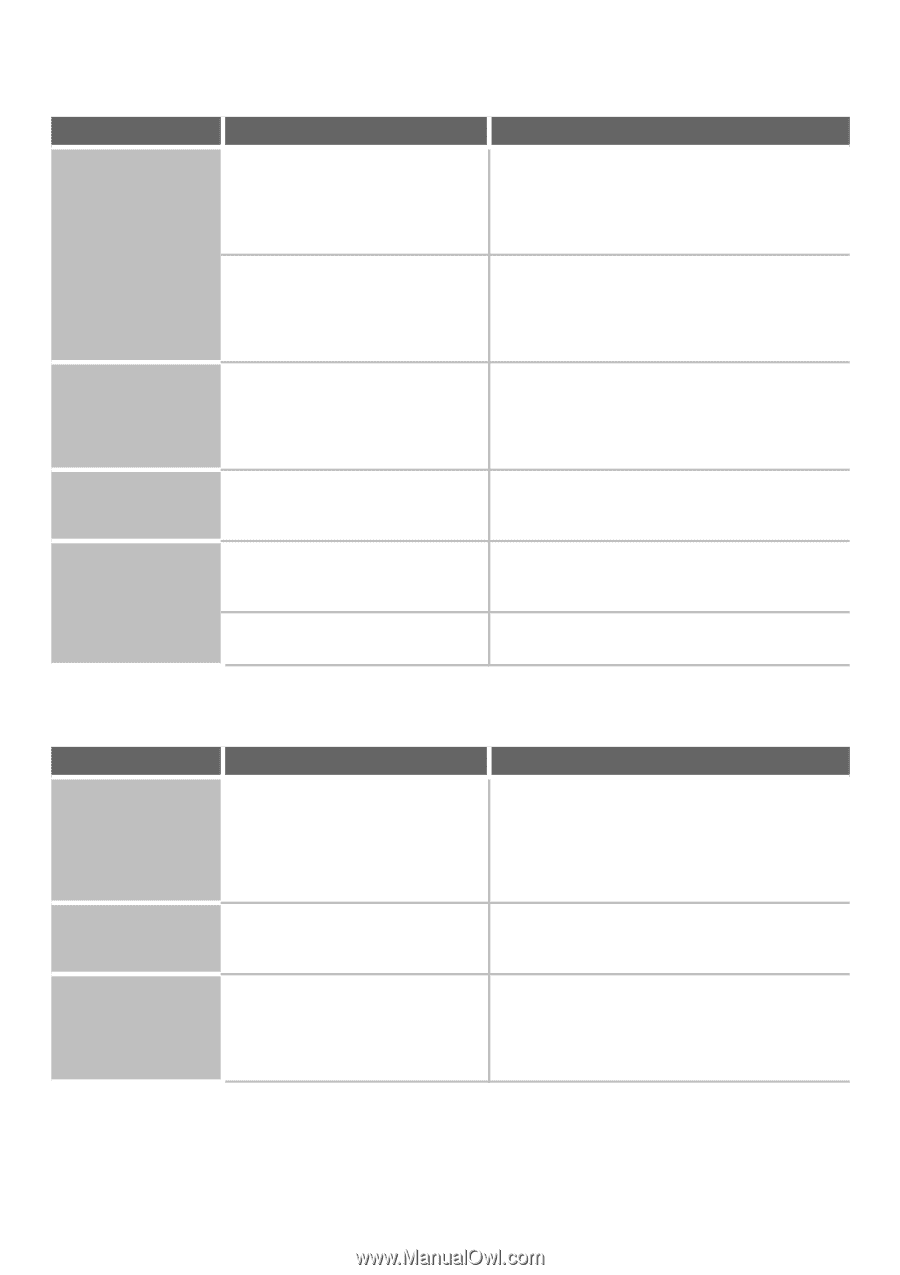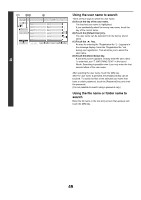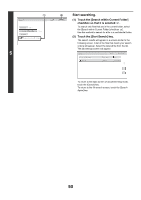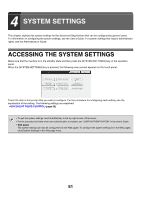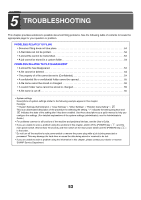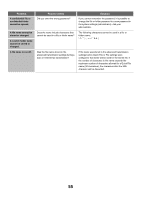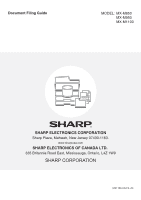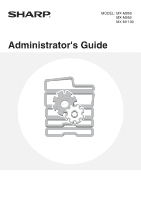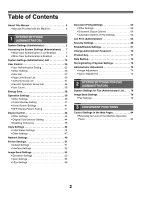Sharp MX-M850 MX-M850 MX-M950 MX-M1100 Operation Manual Suite - Page 568
A stored file has, in a custom folder.
 |
View all Sharp MX-M850 manuals
Add to My Manuals
Save this manual to your list of manuals |
Page 568 highlights
PROBLEMS RELATED TO FILING Problem Document filing does not take place. A filed data can not be printed. A stored file cannot be transmitted. A job cannot be stored in a custom folder. Point to check Did you select document filing settings in the printer driver? Have functions been disabled by the administrator? Have functions been disabled by the administrator? Was the file stored using the [Hi-Speed Print Mode] format? Do custom folders appear in "Folder Information"? (When printing) Does the custom folder have a password? Solution In print mode, enable document filing on the [Job Handling] tab of the printer driver. In copy mode or image send mode, touch the [Quick File] key or the [File] key and then use the document filing function. Some functions may have been disabled in the system settings (administrator). Check with your administrator. When user authentication is enabled, the functions that you can use may be restricted in your user settings. Check with your administrator. Some functions may have been disabled in the system settings (administrator). Check with your administrator. When user authentication is enabled, the functions that you can use may be restricted in your user settings. Check with your administrator. Files stored in [Hi-Speed Print Mode] format cannot be transmitted. Store files that you wish to transmit in [Send Allowed Mode]. Click the [Get Folder Name] button in the document filing save screen of the printer driver to call up the custom folders that have been created on the machine. Enter the password configured in the machine in the document filing save screen. PROBLEMS RELATED TO FILE MANAGEMENT Problem A stored file has disappeared. A file cannot be deleted. The property of a file cannot be set to [Confidential]. Point to check Did you touch the [Print and Delete the Data] key to print a stored file? Is the property of the file set to [Protect]? Is the file in the Quick File folder? Solution A file that is printed using the [Print and Delete the Data] key is automatically deleted after being printed. To print a file without deleting it, use the [Print and Save the Data] key. The file property can be set to "Protect" to prevent the file from being easily deleted. A file cannot be deleted when its property is set to [Protect]. Change the property to [Sharing] and then delete the file. "Confidential" cannot be specified for a file in the Quick File folder. Move the file to a different folder and then specify "Confidential". (Note that "Protect" can be specified for a file in the Quick File folder to prevent it from being easily deleted.) 54