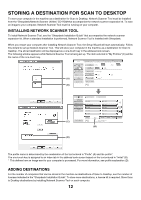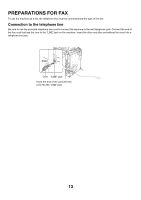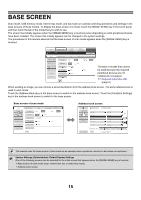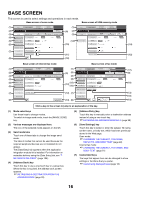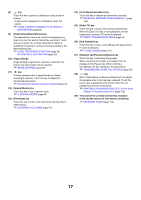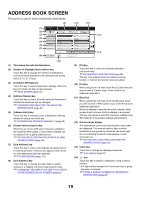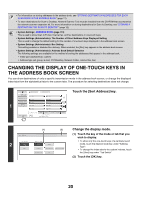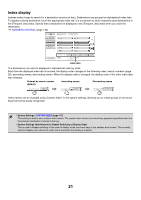Sharp MX-M850 MX-M850 MX-M950 MX-M1100 Operation Manual Suite - Page 336
Address Entry] key
 |
View all Sharp MX-M850 manuals
Add to My Manuals
Save this manual to your list of manuals |
Page 336 highlights
BASE SCREEN This screen is used to select settings and operations in each mode. Base screen of scan mode Base screen of USB memory mode (1) (2) COPY IMAGE SEND Ready to send. DOCUMENT FILING MANUAL FINISHING Resend (1) (9) (2) (3) Scan Internet Fax Fax Data Entry USB Mem. Scan (3) (4) Address Book Original Scan: Auto Send: Auto (5) (6) Address Entry Send Settings Exposure Auto Text Resolution 200X200dpi (13) (10) Address Review File Format PDF PDF (7) File Quick File Color Mode Special Modes Mono2 (8) (11) (12) COPY IMAGE SEND Ready to send. DOCUMENT FILING MANUAL FINISHING Scan File Name Internet Fax Original Fax Scan: Data Entry USB Mem. Scan Auto Send: Auto Exposure Auto Text Resolution 200X200dpi File Format PDF PDF Color Mode Mono2 Special Modes (10) (12) Base screen of Internet fax mode Base screen of fax mode (1) (2) (3) (4) COPY IMAGE SEND Ready to send. Scan Internet Fax Address Book Original DOCUMENT FILING MANUAL FINISHING Resend Fax Data Entry USB Mem. Scan Scan: Auto Send: Auto (1) (9) (2) (3) (4) COPY IMAGE SEND Ready to send. Scan Internet Fax Address Book Original DOCUMENT FILING MANUAL FINISHING Speaker Resend Fax Data Entry USB Mem. Scan Scan: Auto Send: Auto (17) (9) (5) (6) Address Entry Send Settings Exposure Auto Resolution 200X100dpi (15) (10) (16) Direct TX Sub Address Exposure Auto Resolution Standard (10) Address Review File Format TIFF-F Address Review Special Modes (7) File Quick File Special Modes (12) (7) File Quick File (12) (18) (8) I-Fax Manual Reception (14) (8) Auto Reception Fax Memory:100% (19) Click a key in the screen to jump to an explanation of the key. (1) Mode select keys Use these keys to change modes. To switch to image send mode, touch the [IMAGE SEND] key. (2) Various messages are displayed here. The icon of the selected mode appears on the left. (3) Send mode tabs Touch one of these tabs to change the image send mode. The tabs of modes that cannot be used because the required peripheral devices are not installed do not appear. The [Data Entry] tab appears when the application integration module kit is installed. For information on metadata delivery using the [Data Entry] tab, see "7. METADATA DELIVERY" (page 156). (4) [Address Book] key Touch this key to use a one-touch key or a group key. When the key is touched, the address book screen appears. ☞ RETRIEVING A DESTINATION FROM THE ADDRESS BOOK (page 25) (5) [Address Entry] key Touch this key to manually enter a destination address instead of using a one-touch key. ☞ ENTERING AN ADDRESS MANUALLY (page 29) (6) [Send Settings] key Touch this key to select or enter the subject, file name, sender name, or body text, which has been previously stored in the Web page. Scan mode: ☞ CHANGING THE SUBJECT, FILE NAME, REPLY-TO, AND BODY TEXT (page 40) Internet fax mode: ☞ CHANGING THE SUBJECT, FILE NAME, AND BODY TEXT (page 51) (7) Customized keys The keys that appear here can be changed to show settings or functions that you prefer. ☞ Customizing displayed keys (page 18) 16