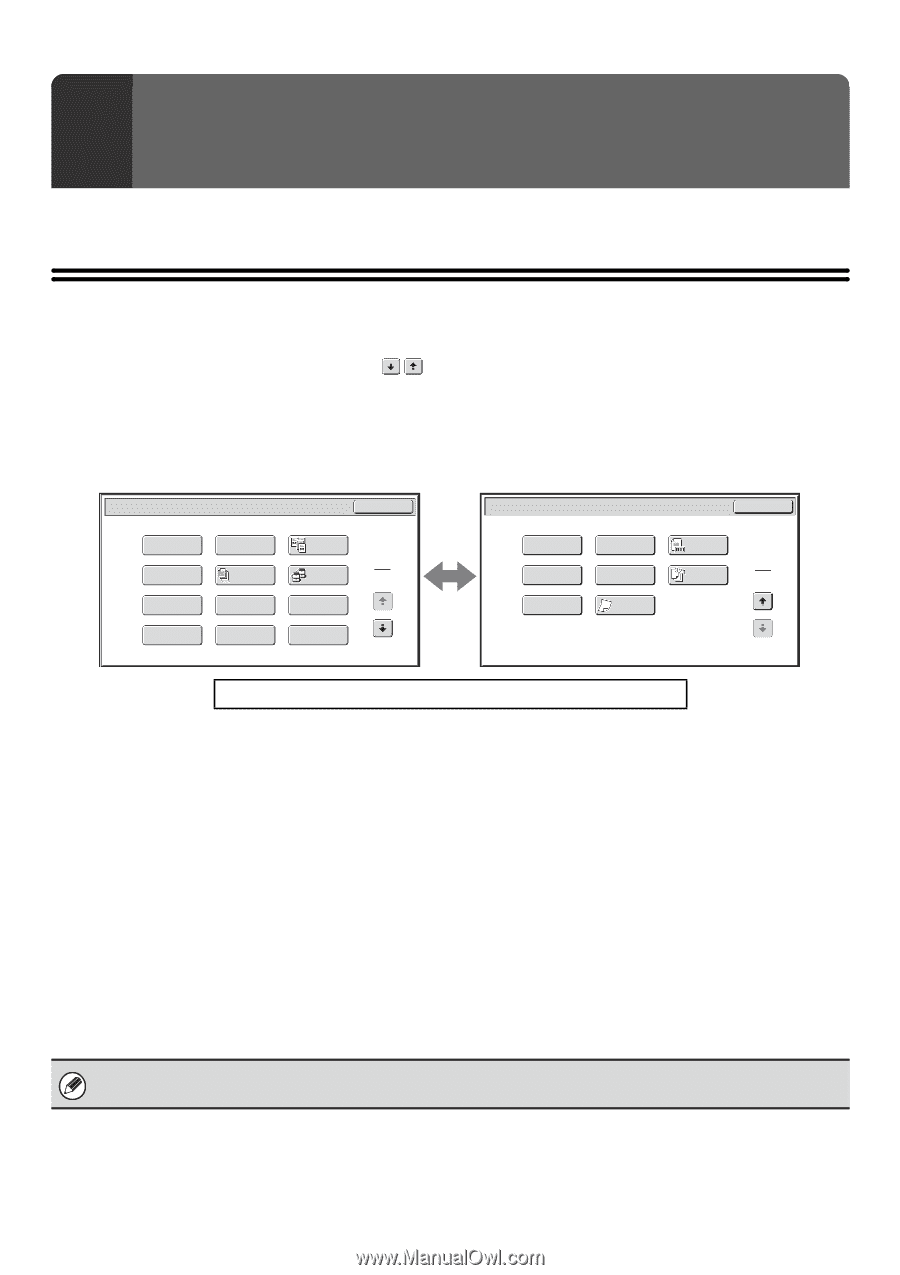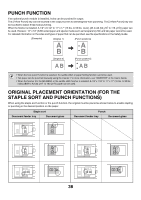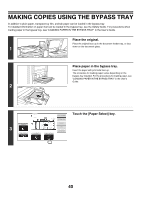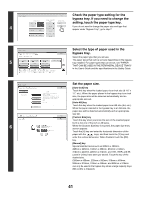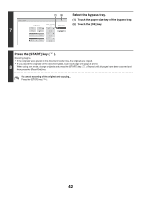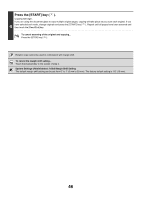Sharp MX-M850 MX-M850 MX-M950 MX-M1100 Operation Manual Suite - Page 139
Special Modes
 |
View all Sharp MX-M850 manuals
Add to My Manuals
Save this manual to your list of manuals |
Page 139 highlights
3 SPECIAL MODES This chapter explains Margin Shift, Erase, Dual Page Copy, and other special modes. SPECIAL MODES When the [Special Modes] key is pressed in the base screen, the special modes menu screen appears. The special modes menu consists of two screens. Touch the keys to move between the screens. After selecting special mode settings, touch the [OK] key in the special modes menu screen to complete the settings and return to the base screen of copy mode. ☞ BASE SCREEN OF COPY MODE (page 6) 1st screen 2nd screen Special Modes OK (1) (2) Margin Shift Erase (3) Dual Page Copy (4) (5) (6) 1 Pamphlet Copy Job Build Tandem 2 Copy (7) (8) (9) Covers/Inserts Transparency Multi Shot Inserts (10) (11) (12) Book Copy Tab Copy Card Shot Special Modes OK (13) Stamp (14) (15) Image Edit Original Count (16) (17) (18) 2 Reverse File Quick File Order 2 (19)Mixed Size (20) Slow Scan Original Mode To show an explanation page for a key on the screen, click the key. (1) [Margin Shift] key (page 45) (2) [Erase] key (page 47) (3) [Dual Page Copy] key (page 49) (4) [Pamphlet Copy] key (page 51) (5) [Job Build] key (page 54) (6) [Tandem Copy] key (page 56) (7) [Covers/Inserts] key (page 59) (8) [Transparency Inserts] key (page 70) (9) [Multi Shot] key (page 72) (10) [Book Copy] key (page 74) (11) [Tab Copy] key (page 78) (12) [Card Shot] key (page 81) (13) [Stamp] key (page 83) (14) [Image Edit] key (page 101) (15) [Original Count] key (page 113) (16) [File] key This saves a job in a folder of the document filing function. For more information on File, see the "Document Filing Guide". (17) [Quick File] key This saves a job in the Quick File folder of the document filing function. For more information on Quick File, see the "Document Filing Guide". (18) [Reverse Order] key (page 115) (19) [Mixed Size Original] key (page 116) (20) [Slow Scan Mode] key (page 119) Special modes can generally be combined with other special modes, however, there are some combinations that are not possible. In this case, a message indicating that the combination is not possible will be displayed. 43