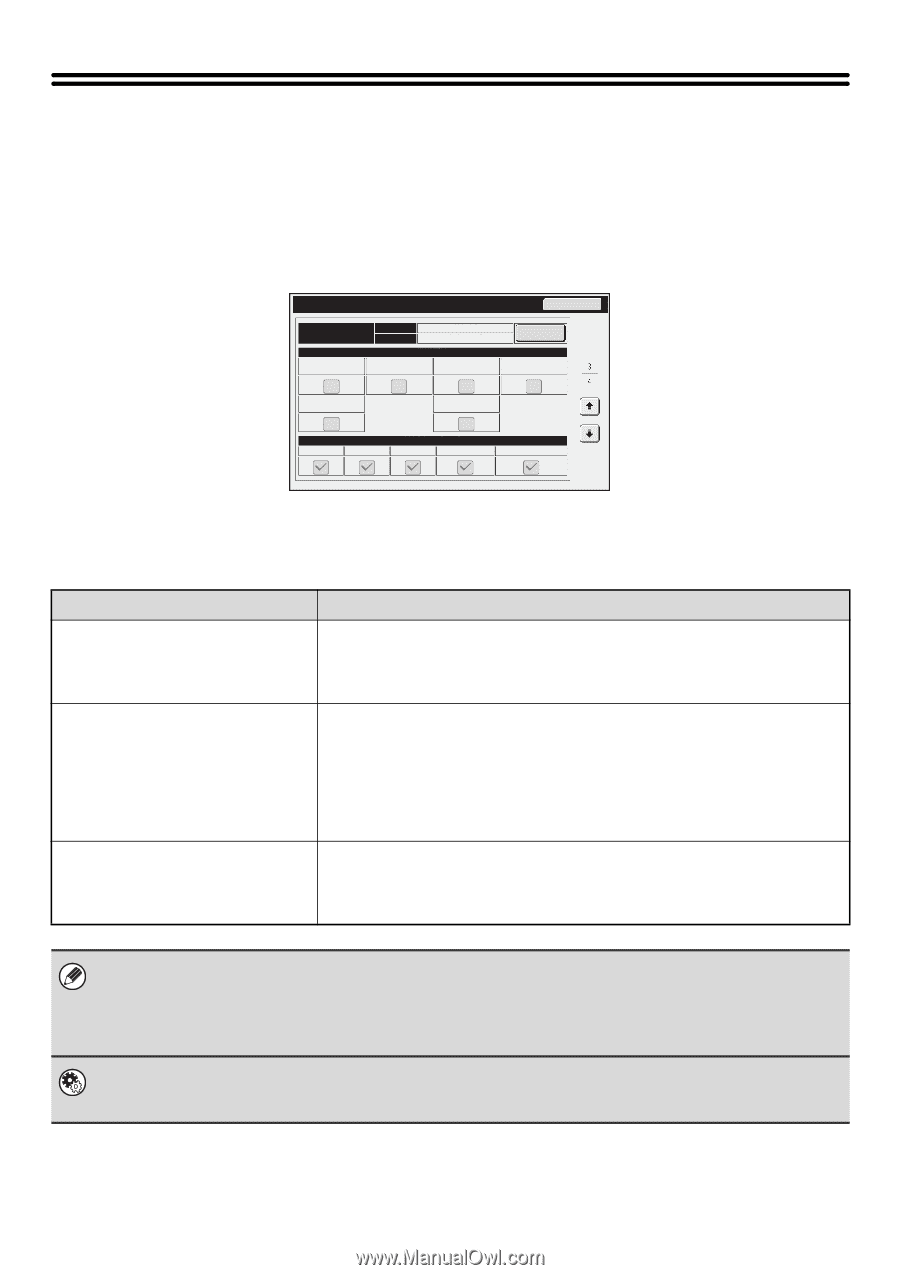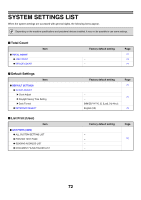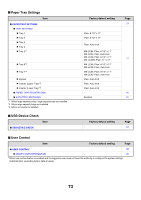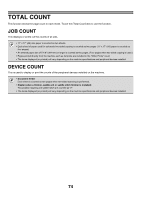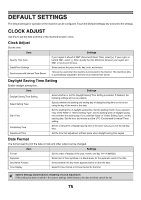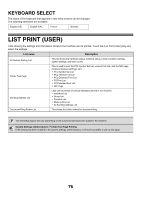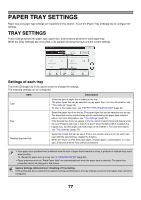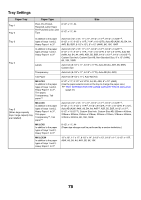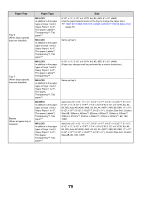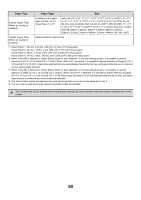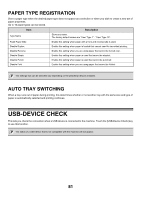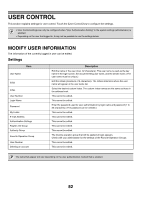Sharp MX-M850 MX-M850 MX-M950 MX-M1100 Operation Manual Suite - Page 77
Paper Tray Settings, Tray Settings
 |
View all Sharp MX-M850 manuals
Add to My Manuals
Save this manual to your list of manuals |
Page 77 highlights
PAPER TRAY SETTINGS Paper tray and paper type settings are explained in this section. Touch the [Paper Tray Settings] key to configure the settings. TRAY SETTINGS These settings specify the paper type, paper size, and functions allowed for each paper tray. When the [Tray Settings] key is touched, a list appears showing the trays and the current settings. Tray Settings Back Tray 3 Type Size Plain Auto-Inch Change Paper Property Fixed Paper Side Disable Duplex Disable Reverse Disable Staple Disable Punch Disable Fold Copy Print Feeding Approved Job Fax I-Fax Doc. Filing Settings of each tray Touch the [Change] key in the above screen to change the settings. The following settings can be configured. Item Description Type Select the type of paper that is loaded in the tray. The paper types that can be selected vary by paper tray. For more information, see "Tray Settings" (page 78). To store a new paper type, see "PAPER TYPE REGISTRATION" (page 81). Select the paper size from the list. The paper sizes that can be selected vary by tray. The sizes that can be selected may also be restricted by the paper type selected above. For more information, see "Tray Settings" (page 78). Size If the desired size does not appear in the list, select [Custom Size] and directly enter the size (Possible with tray 4, trays 5, 6, and 7 when the MX-LCX5 is installed, the bypass tray, and the upper and lower trays on the inserter.). For more information, see "Tray Settings" (page 78). Feeding Approved Job Select the modes that can be used. If there is a function that you do not wish to be used with the selected tray, disable the function. When the "Type" is other than plain paper, recycled paper, colored paper, or a user type, [Fax] and [Internet Fax] cannot be selected. • If the paper size specified here is different from the size of paper that is loaded in a tray, a problem or misfeed may result when printing. To change the paper size in a tray, see "2. LOADING PAPER" (page 26). • Paper properties such as "Fixed Paper Side" are automatically set when the paper type is selected. The paper tray properties cannot be changed in this screen. System Settings (Administrator): Disabling of Tray Setting If this setting has been enabled in the system settings (administrator), the tray settings (except for the bypass tray) cannot be configured. 77