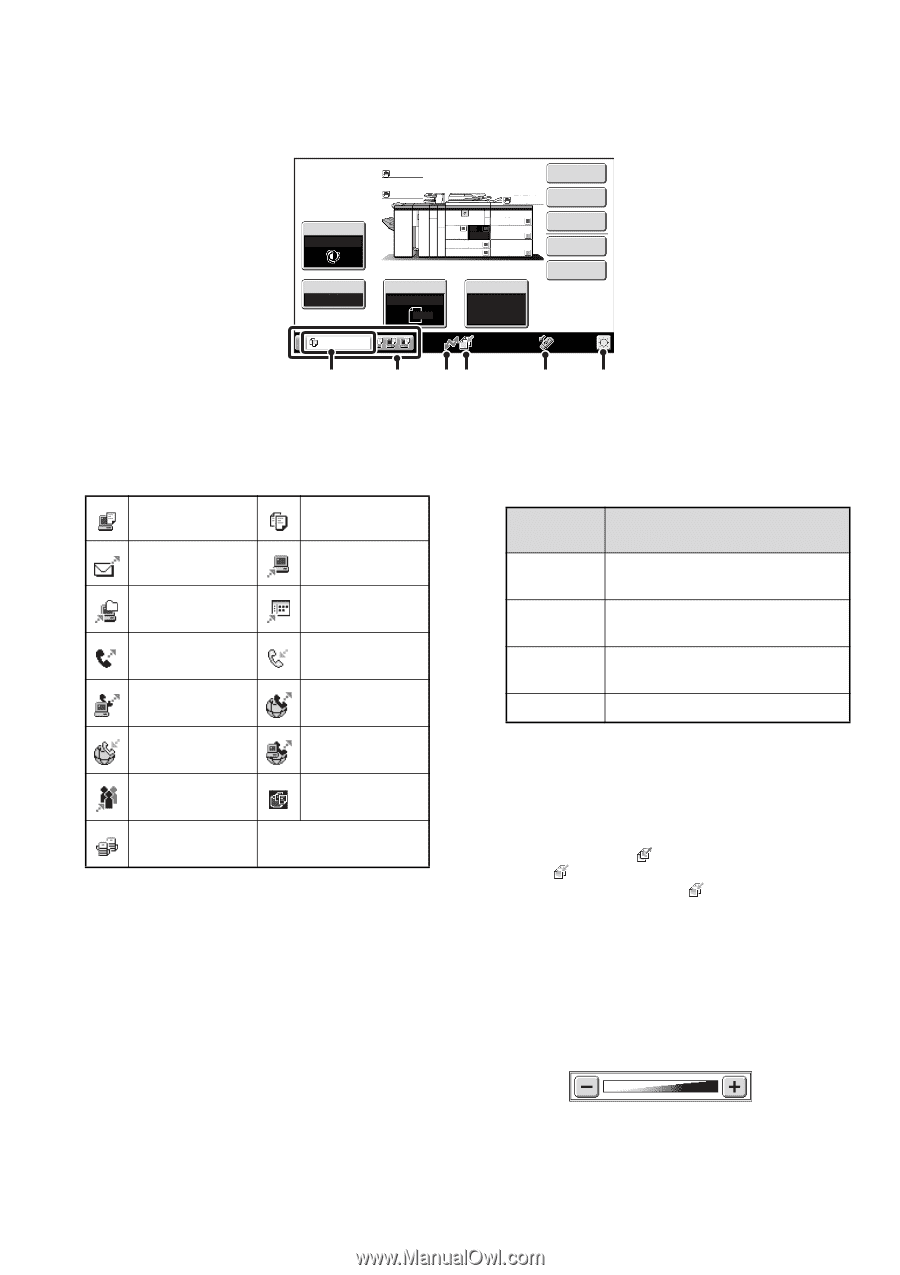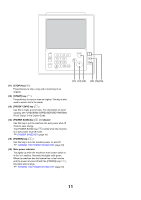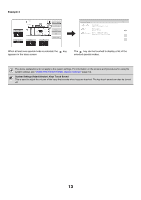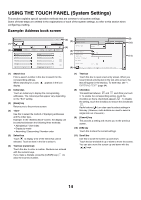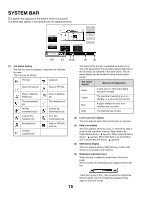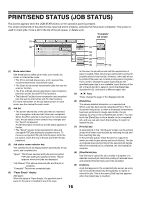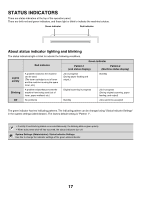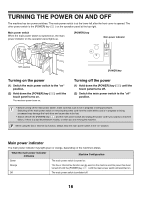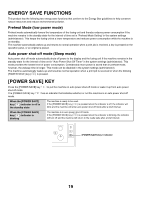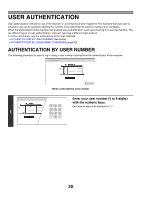Sharp MX-M850 MX-M850 MX-M950 MX-M1100 Operation Manual Suite - Page 15
System Bar
 |
View all Sharp MX-M850 manuals
Add to My Manuals
Save this manual to your list of manuals |
Page 15 highlights
SYSTEM BAR The system bar appears at the bottom of the touch panel. The items that appear in the system bar are explained below. Exposure Auto Copy Ratio 100% Copying Plain Plain Special Modes Plain 8½x11 5. 11x17 1. 2. 6. 8½x11 8½x11 11x17 3. 11x17 7. 4. 8½x14 11x17 2-Sided Copy Output File Original Auto 8½x11 Paper Select Auto 8½x11 Plain Quick File (A) (1) (2) (3) (4) (5) (1) Job status display The first four jobs in progress or reserved are indicated by icons. The icons are as follows. Print job Copy job Scan to E-mail job Scan to FTP job Scan to Network Folder job Fax transmission job PC-Fax transmission job Internet Fax reception job Broadcast job Tandem copy/print job Scan to Desktop job Fax reception job Internet fax transmission job PC-I-Fax transmission job Scan to HDD file print job The status of the first job is indicated as shown in (A). The color appearing in the job status display depends on the job status as indicated in the table below. The job status display can be touched to show the job status screen. Job status display Machine Configuration Green A print, scan or other job is being executed normally. Yellow The machine is warming up or on standby, or a job is being canceled. Red A paper misfeed or other error condition has occurred. Gray The machine has no jobs. (2) Line-in-use icon display This icon appears when data is being sent or received. (3) Data icon display This icon appears when fax, scan, or Internet fax data is stored in the machine's memory. When data to be transmitted is stored, appears. When received data is stored, appears. When both data to be transmitted and received data are stored, appears. (4) USB device display This icon appears when a USB memory or other USB device is connected to the machine. (5) Brightness adjustment key Touch this key to adjust the brightness of the touch panel. When touched, the following screen appears next to the key. 15 Touch the [+] key or the [-] key to adjust the brightness. When finished, touch the brightness adjustment key again to close the screen.