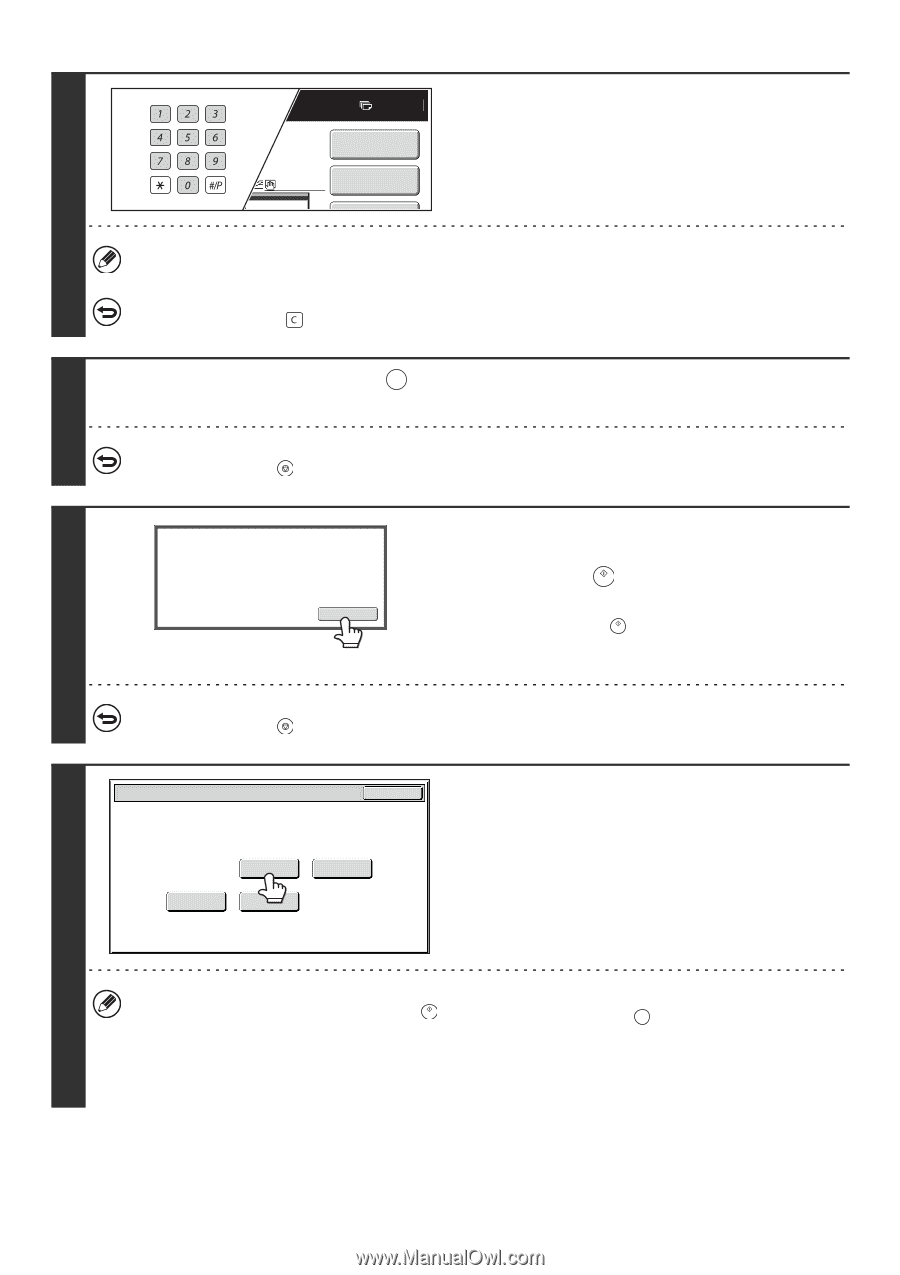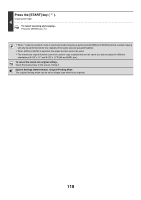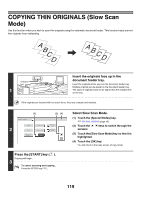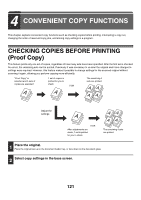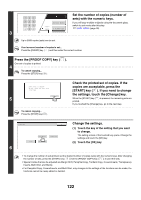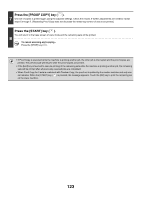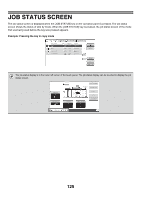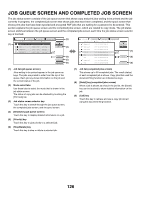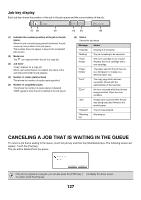Sharp MX-M850 MX-M850 MX-M950 MX-M1100 Operation Manual Suite - Page 218
Press the [PROOF COPY] key, If you need to change
 |
View all Sharp MX-M850 manuals
Add to My Manuals
Save this manual to your list of manuals |
Page 218 highlights
Set the number of copies (number of 7 sets) with the numeric keys. Special Modes If you will copy multiple originals using the document glass, Plain 8½x11 2-Sided Copy switch to sort mode after this step. ☞ SORT MODE (page 35) 3 5. Up to 9999 copies (sets) can be set. If an incorrect number of copies is set... Press the [CLEAR] key ( ) and then enter the correct number. PROOF COPY Press the [PROOF COPY] key ( ). One set of copies is printed. 4 To cancel copying... Press the [STOP] key ( ). 5 Press [Start] to continue. To make a proof copy again, press [Proof Copy]. Change To cancel copying... Press the [STOP] key ( ). Check the printed set of copies. If the copies are acceptable, press the [START] key ( ). If you need to change the settings, touch the [Change] key. When the [START] key ( ) is pressed, the remaining sets are printed. If you touched the [Change] key, go to the next step. Proof Copy OK Paper Select 2-Sided Copy Output Special Modes 6 Change the settings. (1) Touch the key of the setting that you want to change. The setting screen of the touched key opens. Change the settings and touch the [OK] key. (2) Touch the [OK] key. • To change the number of sets printed, set the desired number of copies (sets) with the numeric keys. After changing the number of sets, press the [START] key ( ) (not the [PROOF COPY] key ( PROOFCOPY )) to print the sets. • Special modes that can be adjusted are Margin Shift, Pamphlet Copy, Tandem Copy, Covers/Inserts, Transparency Inserts, Multi-Shot, and Stamp. • For Pamphlet Copy, Covers/Inserts, and Multi Shot, only changes to the settings of the functions can be made; the functions cannot be newly added or deleted. 122