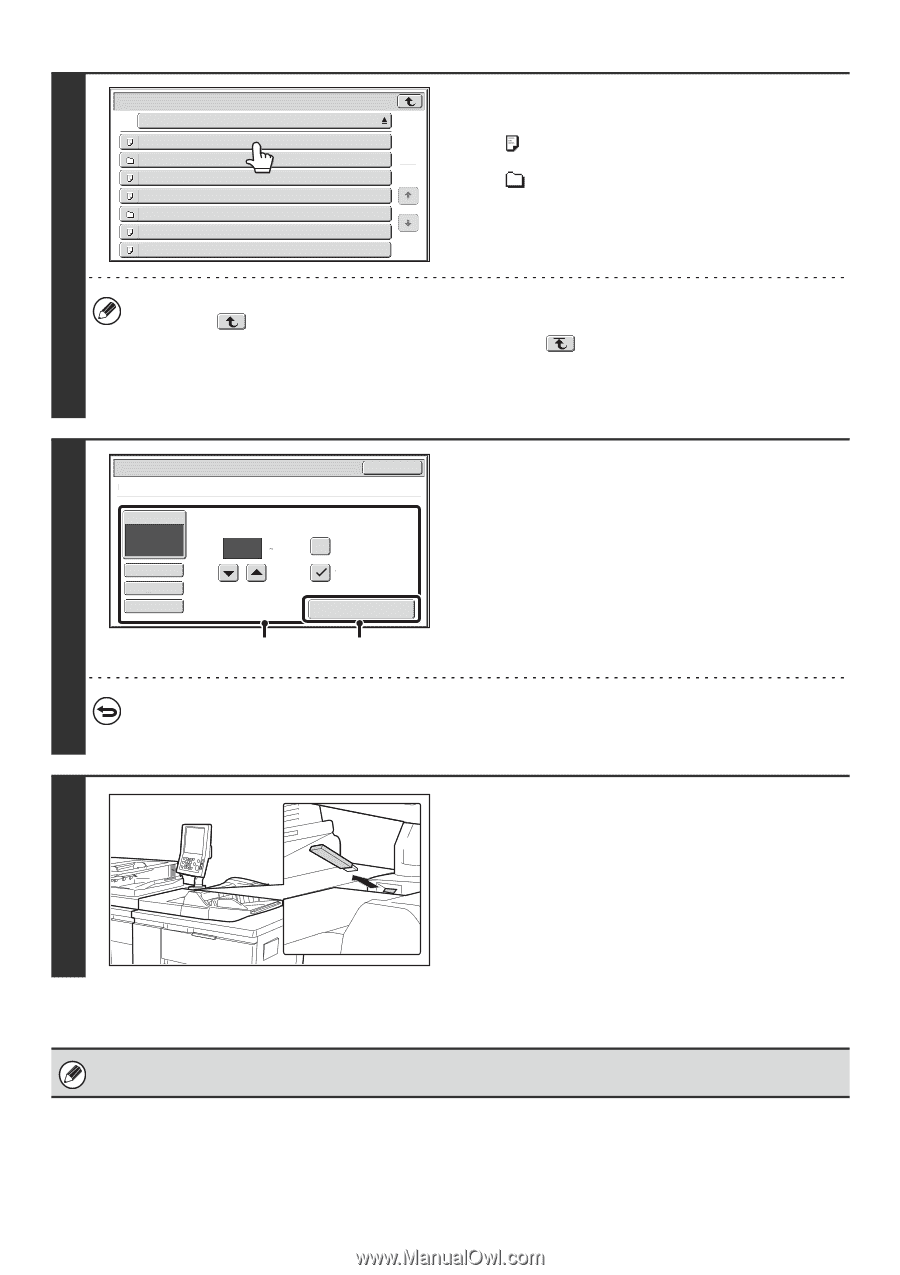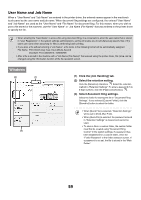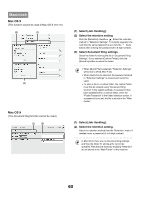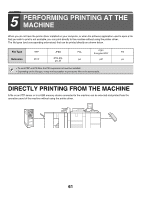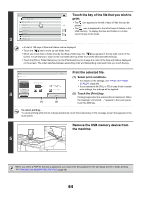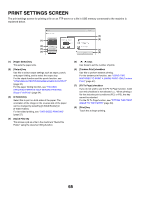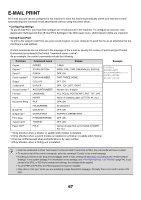Sharp MX-M850 MX-M850 MX-M950 MX-M1100 Operation Manual Suite - Page 301
Touch the key of the file that you wish to, print., Print the selected file.
 |
View all Sharp MX-M850 manuals
Add to My Manuals
Save this manual to your list of manuals |
Page 301 highlights
3 USB Memory File or Folder Name File-01.tiff Folder01 File-02.tiff File-03.tiff Folder02 File-04.tiff File-05.tiff Touch the key of the file that you wish to print. • The icon appears to the left of keys of files that can be 1 printed. 1 • The icon is displayed to the left of keys of folders in the USB memory. To display the files and folders in a folder, touch the key of the folder. • A total of 100 keys of files and folders can be displayed. • Touch the key to move up one folder level. • When you move down a folder level by touching a folder key, the key appears in the top right corner of the screen. Touch this key to return to the root folder (the top folder level of the selected USB memory). • Touch the [File or Folder Name] key (or the [File Name] key) to change the order of the files and folders displayed on the screen. The order switches between ascending order and descending order each time you touch the key. 4 Print File-01.tiff Paper Select Auto Output 2-Sided Quick File Number of Prints 1 (1 9999) (1) Cancel Tandem Print Fit To Page Print (2) Print the selected file. (1) Select print conditions. • For details on the settings, see "PRINT SETTINGS SCREEN" (page 65). • If you selected a file (PCL or PS) in step 3 that includes print settings, the settings will be applied. (2) Touch the [Print] key. Printing begins after the selected file is transferred. When the message "Job stored. ..." appears in the touch panel, touch the [OK] key. To cancel printing... To cancel printing while the file is being transferred, touch the [Cancel] key in the message screen that appears in the touch panel. Remove the USB memory device from the machine. 5 When you select a PDF file that has a password, you must enter the password in the job status screen to begin printing. ☞ PRINTING AN ENCRYPTED PDF FILE (page 68) 64