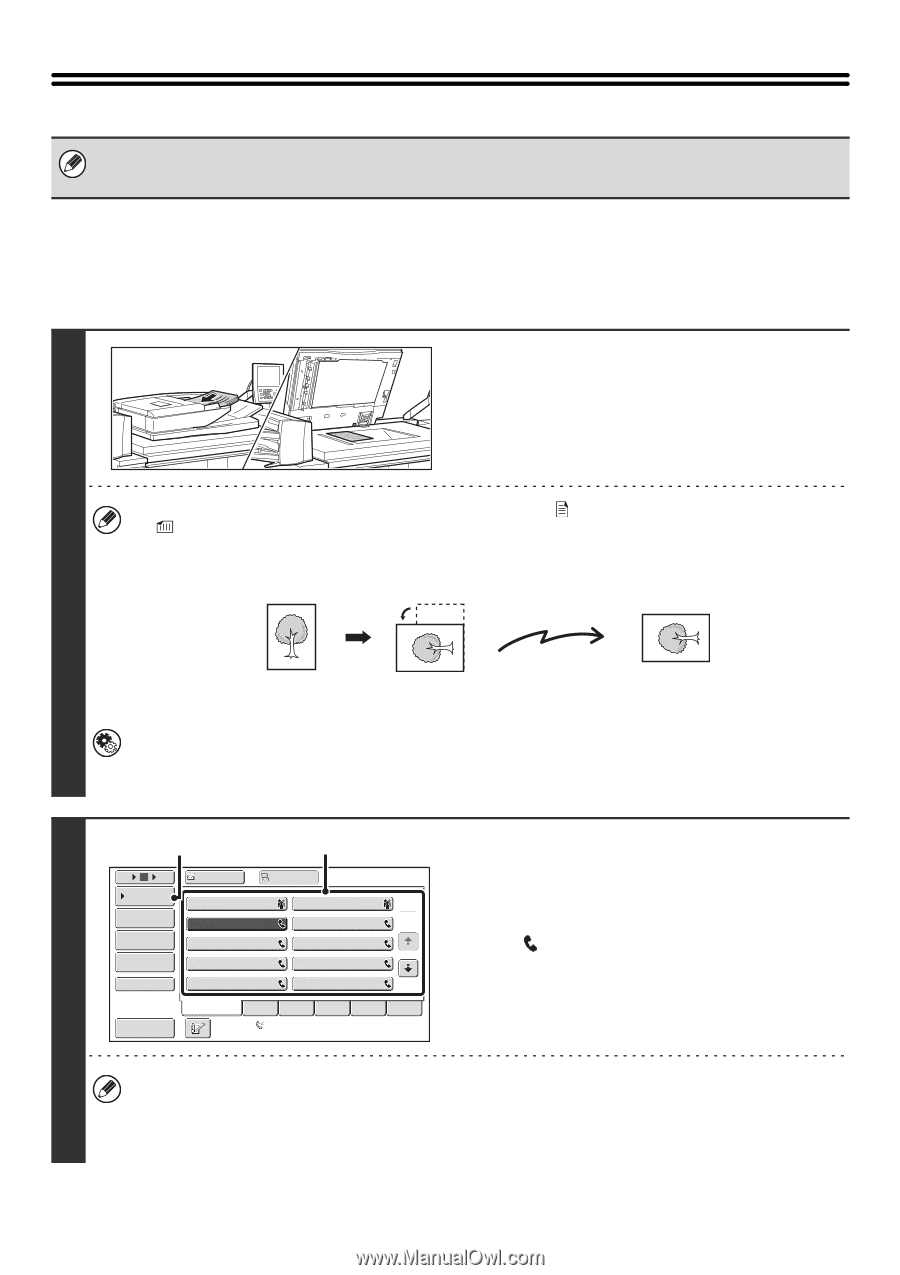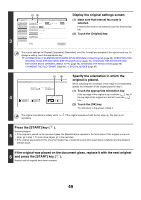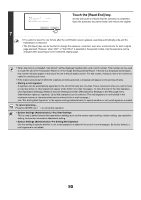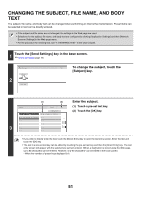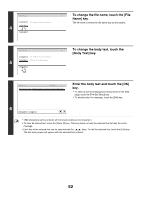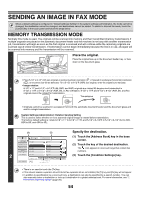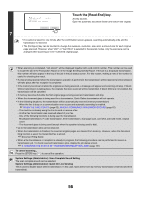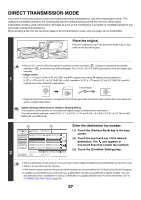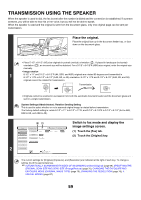Sharp MX-M850 MX-M850 MX-M950 MX-M1100 Operation Manual Suite - Page 374
Sending An Image In Fax Mode, Memory Transmission Mode
 |
View all Sharp MX-M850 manuals
Add to My Manuals
Save this manual to your list of manuals |
Page 374 highlights
SENDING AN IMAGE IN FAX MODE When a default address is configured in "Default Address Setting" in the system settings (administrator), the mode cannot be changed, the destination cannot be changed, and destinations cannot be added. To switch to Internet fax mode, touch the [Cancel] key in the touch panel and follow the steps below. MEMORY TRANSMISSION MODE Normally this mode is used. The originals will be scanned into memory and then transmitted (memory transmission).If multiple originals are placed in the automatic document feeder and the machine is not busy with another transmission job, transmission will begin as soon as the first original is scanned and will continue while the remaining originals are scanned (quick online transmission). If transmission cannot begin immediately because the line is in use, all pages will be scanned into memory and the transmission will be reserved. Place the original. Place the original face up in the document feeder tray, or face down on the document glass. • Place 5-1/2" x 8-1/2" (A5) size originals in portrait (vertical) orientation ( ). If placed in landscape (horizontal) orientation ( ), an incorrect size will be detected. For a 5-1/2" x 8-1/2"R (A5R) size original, enter the original size manually. • Image rotation 1 8-1/2" x 11" and 5-1/2" x 8-1/2"R (A4, B5R, and A5R) originals are rotated 90 degrees and transmitted in 8-1/2" x 11"R or 5-1/2" x 8-1/2" (A4R, B5, or A5) orientation. 8-1/2" x 11"R and 5-1/2" x 8-1/2" (A4R, B5, and A5) originals cannot be rotated for transmission. Transmission • Originals cannot be scanned in succession from both the automatic document feeder and the document glass and sent in a single transmission. System Settings (Administrator): Rotation Sending Setting This is used to select whether or not a scanned original image is rotated before transmission. The factory default setting is: rotate 8-1/2" x 11" to 8-1/2" x 11"R, and 5-1/2" x 8-1/2"R to 5-1/2" x 8-1/2" (A4 to A4R, B5R to B5, and A5R to A5). 2 (3) (2) 5 10 15 To Cc Condition Settings AAA AAA BBB BBB 1 Address Review 2 CCC CCC DDD DDD Address Entry Global Address Search EEE EEE GGG GGG FFF FFF HHH HHH Sub Address III III JJJ JJJ Sort Address Frequent Use ABCD EFGHI JKLMN Auto Reception Fax Memory:100% OPQRST UVWXYZ Specify the destination. (1) Touch the [Address Book] key in the base screen. (2) Touch the key of the desired destination. The icon appears in one-touch keys that contain fax numbers. (3) Touch the [Condition Settings] key. • There is no need to touch the [To] key. • If the network scanner expansion kit and Internet fax expansion kit are not installed, the [To] key and [Cc] key will not appear. • In addition to specification by a one-touch key, a destination can also be specified by a search number. You can also manually enter a destination or look up a destination in a global address book. For more information, see "2. ENTERING DESTINATIONS" (page 25). 54