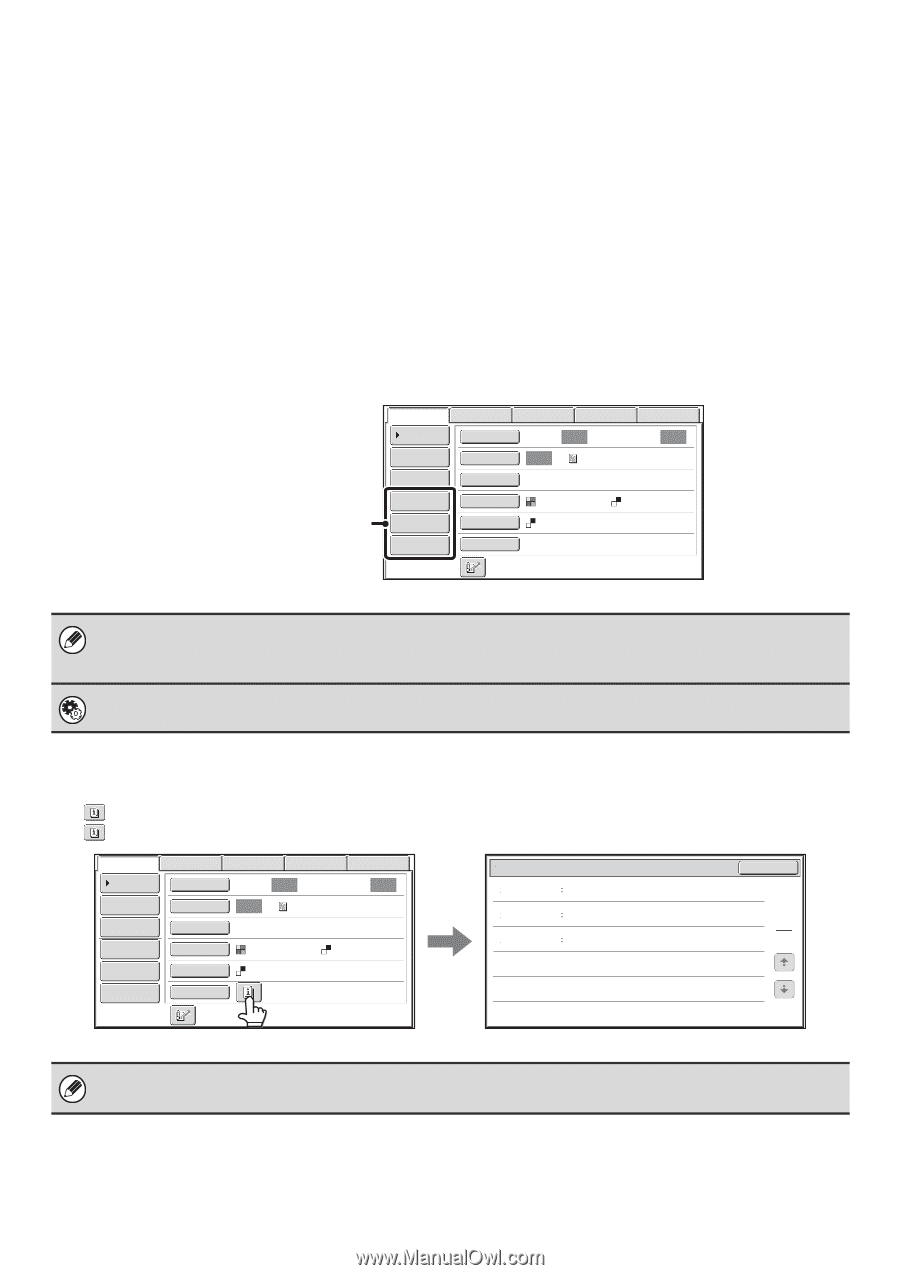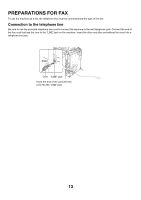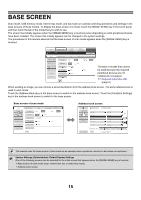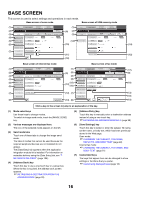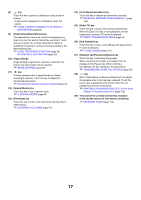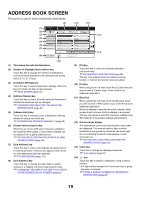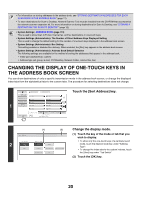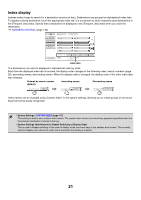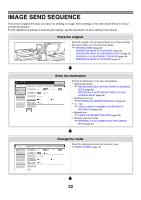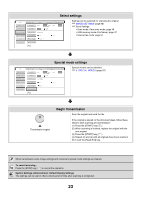Sharp MX-M850 MX-M850 MX-M950 MX-M1100 Operation Manual Suite - Page 338
Example: When Dual Scan, Job Build
 |
View all Sharp MX-M850 manuals
Add to My Manuals
Save this manual to your list of manuals |
Page 338 highlights
Customizing displayed keys Special mode keys and other keys can be displayed in the base screen. Set these keys to functions that you frequently use to access the functions with a single touch. The customized keys are configured using "Customize Key Setting" in the Web pages. The following keys appear by factory default: • [Address Review] key Touch this key to display a list of the destinations that have been selected in the address book. This is the same key as the [Address Review] key in the address book screen. • [File] key, [Quick File] key Touch either of these keys to use the File function or Quick File function of document filing mode. For more information on the document filing function, see the Document Filing Guide. In USB memory mode... Customized keys do not initially appear, however, up to three keys can be added. Example: When "Dual Page Scan", "Job Build", and "Mixed Size Original" are assigned to the customized keys These three keys can be changed as desired. Scan Internet Fax Address Book Original Fax Scan: Data Entry USB Mem. Scan Auto Send: Auto Address Entry Exposure Auto Text Send Settings Resolution 200X200dpi Dual Page Scan File Format PDF PDF Job Build Color Mode Mono2 Mixed Size Org Special Modes • Displaying a program key in the base screen will enable you to retrieve the program by simply touching the key. ☞ STORING FAX OPERATIONS (Program) (page 90) • The functions that can be selected for the customized keys vary depending on the mode. System Settings (Administrator): Customize Key Setting Registration is performed in [System Settings] - [Operation Settings] - "Customize Key Setting" in the Web page menu. Checking what special modes are selected The key appears in the base screen when a special mode or 2-sided scanning is selected. The key can be touched to display the selected special modes. To close the screen, touch the [OK] key. Scan Internet Fax Address Book Original Fax Scan: Data Entry USB Mem. Scan Auto Send: Auto Address Entry Exposure Auto Text Send Settings Resolution 200X200dpi Address Review File Format PDF PDF File Color Mode Mono2 Quick File Special Modes Function Review Erase Timer Mixed Size Original Edge:1/2inch Center:1/2inch Day of the Week:Monday Time:21:30 On OK 1 1 The special mode settings cannot be changed from the review screen. To change a setting, touch the [OK] key to close the review screen and then touch the [Special Modes] key and select the setting that you wish to change. 18