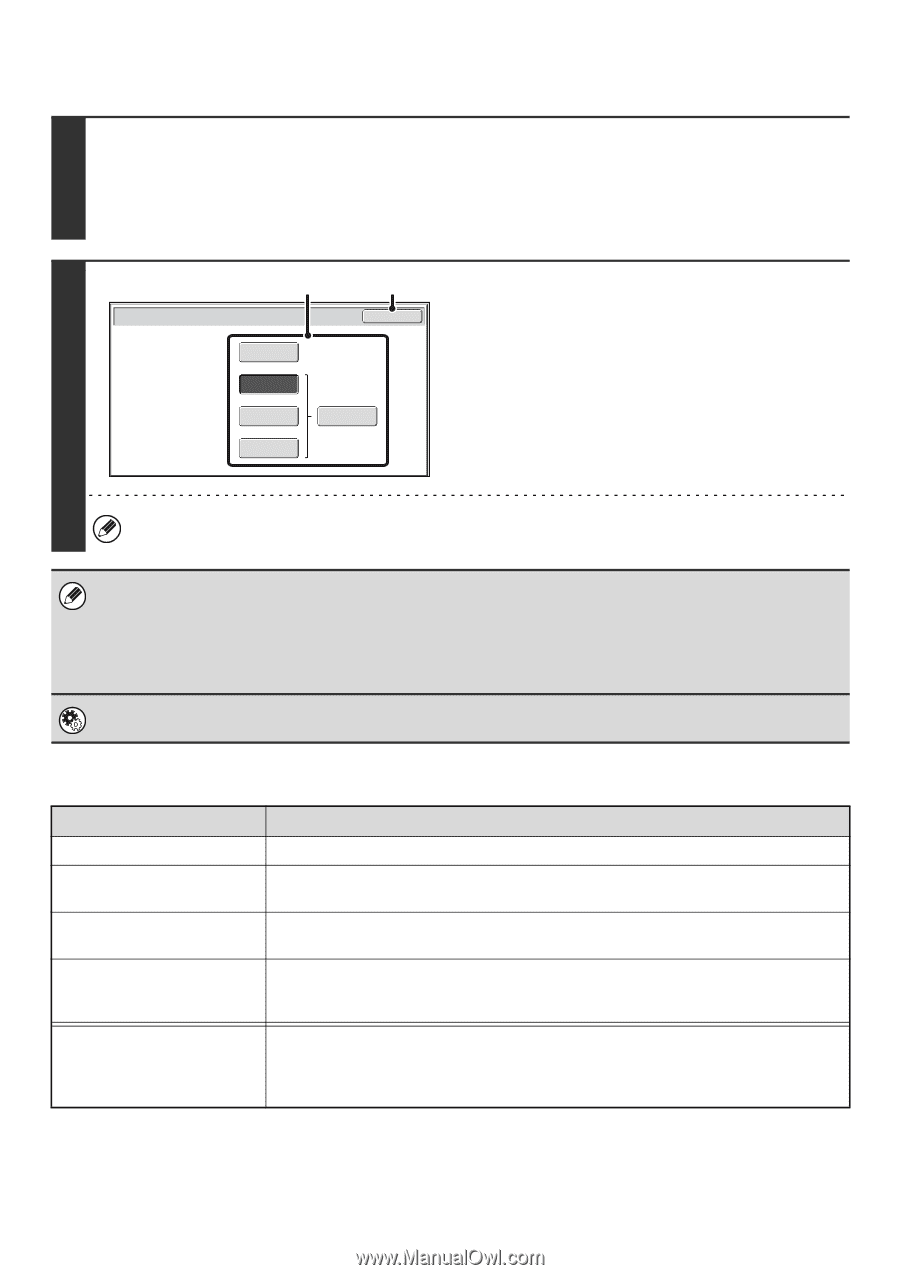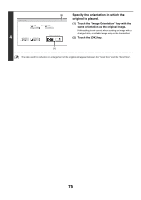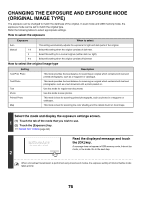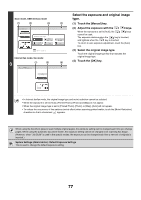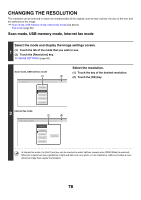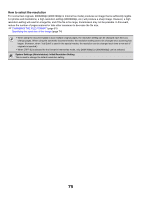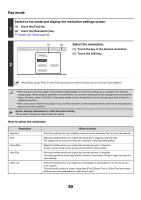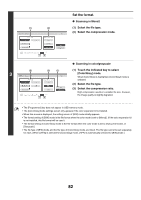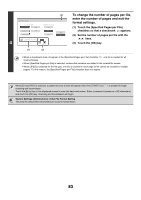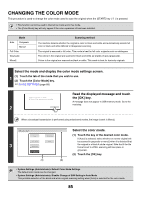Sharp MX-M850 MX-M850 MX-M950 MX-M1100 Operation Manual Suite - Page 400
Fax mode, Switch to fax mode and display the resolution settings screen., Select the resolution.
 |
View all Sharp MX-M850 manuals
Add to My Manuals
Save this manual to your list of manuals |
Page 400 highlights
Fax mode Switch to fax mode and display the resolution settings screen. 1 (1) Touch the [Fax] tab. (2) Touch the [Resolution] key. ☞ IMAGE SETTINGS (page 68) Fax/Resolution 2 (1) (2) OK Standard Fine Super Fine Ultra Fine Half Tone Select the resolution. (1) Touch the key of the desired resolution. (2) Touch the [OK] key. When [Fine], [Super Fine], or [Ultra Fine] is selected, the [Half Tone] key can be touched to select halftone. • When using the document glass to scan multiple original pages, the resolution setting can be changed each time you change pages. When using the automatic document feeder, the resolution setting cannot be changed once scanning has begun. (However, when "Job Build" in the special modes is used, the resolution can be changed each time a new set of originals is inserted.) • When a fax is sent at [Ultra Fine], [Super Fine], or [Fine] resolution, a lower resolution will be used if the receiving machine does not have that resolution. System Settings (Administrator): Initial Resolution Setting This is used to change the default resolution setting. How to select the resolution Resolution Standard Fine Super Fine Ultra Fine Half Tone When to select Select this setting when your original consists of normal-sized text (like the text in this manual). Select this setting when your original has small text or diagrams with fine lines. The original will be scanned at twice the resolution of the [Standard] setting. Select this setting when your original has intricate pictures or diagrams. A higher-quality image will be produced than with the [Fine] setting. Select this setting when your original has intricate pictures or diagrams. This setting gives the best image quality. However, transmission will take longer than with the other settings. Select this setting when your original is a photograph or has gradations of color (such as a color original). This setting will produce a clearer image than [Fine], [Super Fine], or [Ultra Fine] used alone. Halftone cannot be selected when [Standard] is used. 80