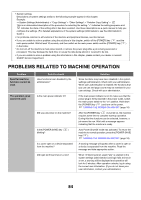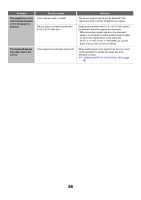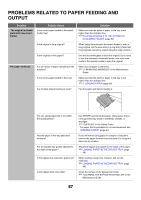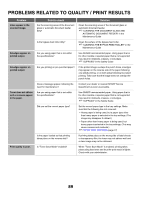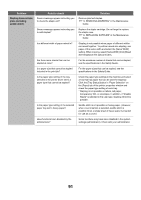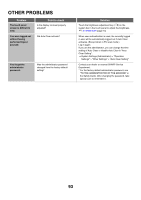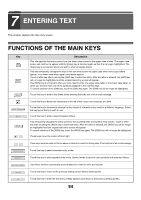Sharp MX-M850 MX-M850 MX-M950 MX-M1100 Operation Manual Suite - Page 89
Problems Related To Quality / Print Results
 |
View all Sharp MX-M850 manuals
Add to My Manuals
Save this manual to your list of manuals |
Page 89 highlights
PROBLEMS RELATED TO QUALITY / PRINT RESULTS Problem Lines appear in the scanned image. Smudges appear on printed output. Smudges appear on printed output. Toner does not adhere well or creases appear in the paper. Print quality is poor. Point to check Are the scanning areas of the document glass or automatic document feeder dirty? Is the bypass feed roller dirty? Are you using paper that is not within the specifications? Are you printing on pre-punched paper? Does a message appear indicating the need for maintenance? Are you using paper that is not within the specifications? Did you set the correct paper type? Is the paper loaded so that printing takes place on the reverse side? Is "Toner Save Mode" enabled? Solution Clean the scanning areas of the document glass or automatic document feeder. ☞ "CLEANING THE DOCUMENT GLASS AND AUTOMATIC DOCUMENT FEEDER" in the Maintenance Guide Clean the surface of the bypass feed roller. ☞ "CLEANING THE BYPASS FEED ROLLER" in the Maintenance Guide Use SHARP-recommended paper. Using paper that is for other models or special paper that is not supported may result in misfeeds, creases, or smudges. ☞ "SUPPLIES" in the Safety Guide If the printed image overlaps the punch holes, smudges may appear on the reverse side of the paper following one-sided printing, or on both sides following two-sided printing. Take care that the image does not overlap the punch holes. Contact your dealer or nearest SHARP Service Department as soon as possible. Use SHARP-recommended paper. Using paper that is for other models or special paper that is not supported may result in misfeeds, creases, or smudges. ☞ "SUPPLIES" in the Safety Guide Set the correct paper type in the tray settings. Make sure that the following has not occurred: • Heavy paper is being used, but a paper type other than heavy paper is selected in the tray settings. (The image may disappear if rubbed.) • Paper other than heavy paper is being used, but heavy paper is selected in the tray settings. (This may cause creases and misfeeds.) ☞ PAPER TRAY SETTINGS (page 77) If printing takes place on the wrong side of label sheets or transparency film, the toner may not adhere well and a clear image may not be obtained. When "Toner Save Mode" is enabled, printing takes place using less toner and thus the print result is lighter. Check with your administrator. 89