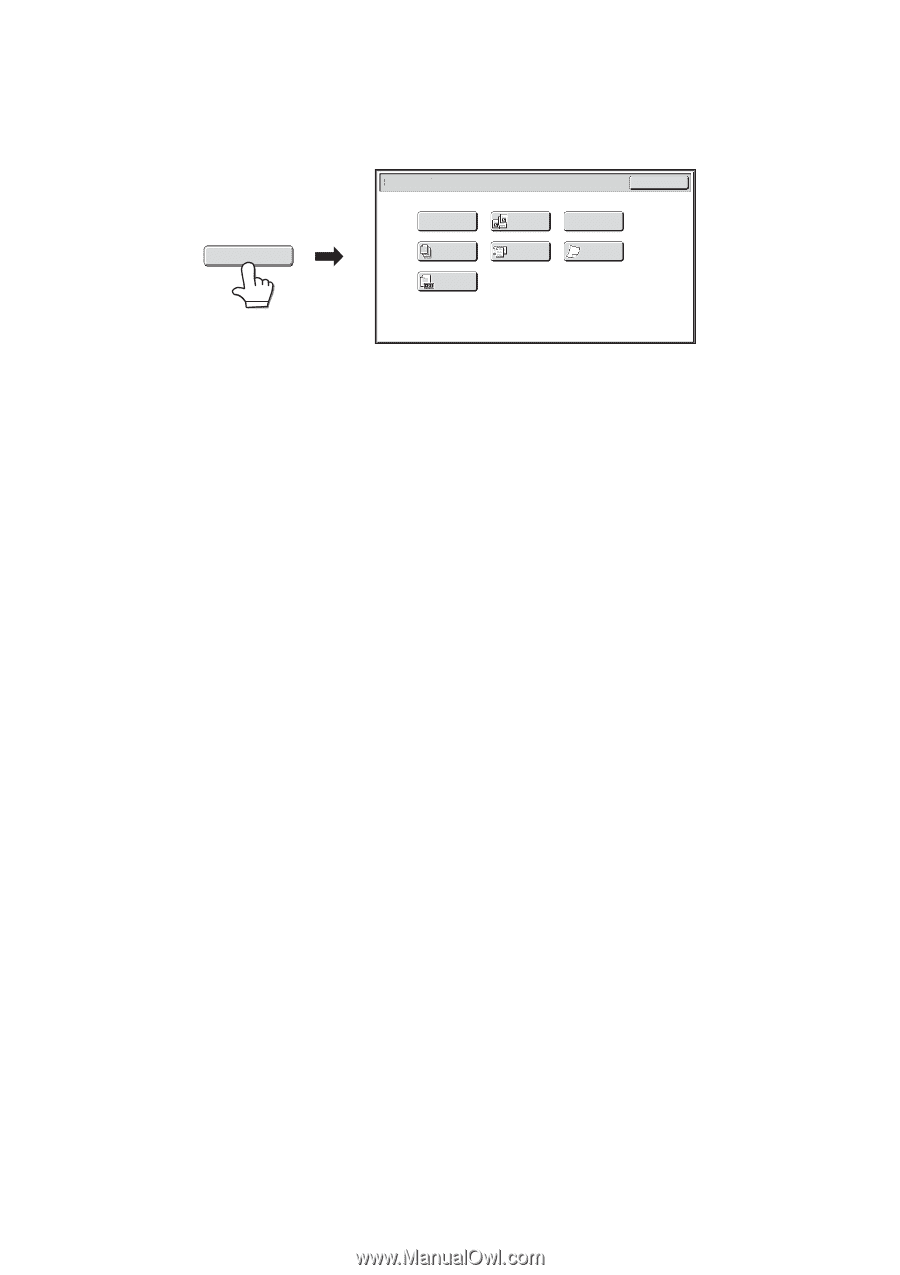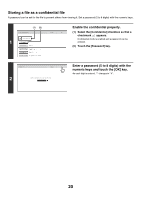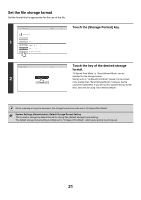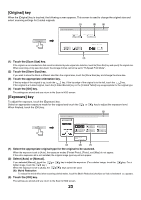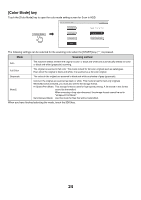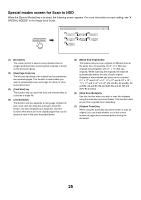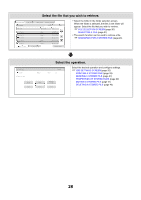Sharp MX-M850 MX-M850 MX-M950 MX-M1100 Operation Manual Suite - Page 539
Special modes screen for Scan to HDD, Erase] key, Dual Scan] key, Card Shot] key, Job Build] key
 |
View all Sharp MX-M850 manuals
Add to My Manuals
Save this manual to your list of manuals |
Page 539 highlights
Special modes screen for Scan to HDD When the [Special Modes] key is touched, the following screen appears. For more information on each setting, see "4. SPECIAL MODES" in the Image Send Guide. Special Modes Scan to HDD/Special Modes OK (1) Erase (2) (3) Dual Page Scan Card Shot (4) (5) (6) Job Mixed Size Slow Scan Build Original Mode (7) Original Count (1) [Erase] key The erase function is used to erase shadow lines on images produced when scanning thick originals or books on the document glass. (2) [Dual Page Scan] key The left and right sides of an original can be scanned as two separate pages. This function is useful when you wish to successively scan each page of a book or other bound document. (3) [Card Shot] key This function lets you store the front and reverse sides of a card as a single file. (4) [Job Build] key This function lets you separate a many-page original into sets, scan each set using the automatic document feeder, and store all pages as a single file. Use this function when there are more original pages than can be placed at once in the auto document feeder. (5) [Mixed Size Original] key This feature lets you scan originals of different sizes at the same time; for example, 8-1/2" x 14" (B4) size originals mixed together with 11" x 17" (A3) size originals. When scanning the originals, the machine automatically detects the size of each original. Originals of mixed widths and sizes can be scanned (11" x 17" and 8-1/2" x 14", 11" x 17" and 8-1/2" x 13", 11" x 17" and 5-1/2" x 8-1/2" (A3 and B4, A3 and B5, A4 and B4, A4 and B5, B4 and A4R, B4 and A5, B5 and A4R, B5 and A5)). (6) [Slow Scan Mode] key Use this function when you wish to scan thin originals using the automatic document feeder. This function helps prevent thin originals from misfeeding. (7) [Original Count] key When using the automatic document feeder to scan an original, you can check whether or not the correct number of pages were scanned before storing the document. 25