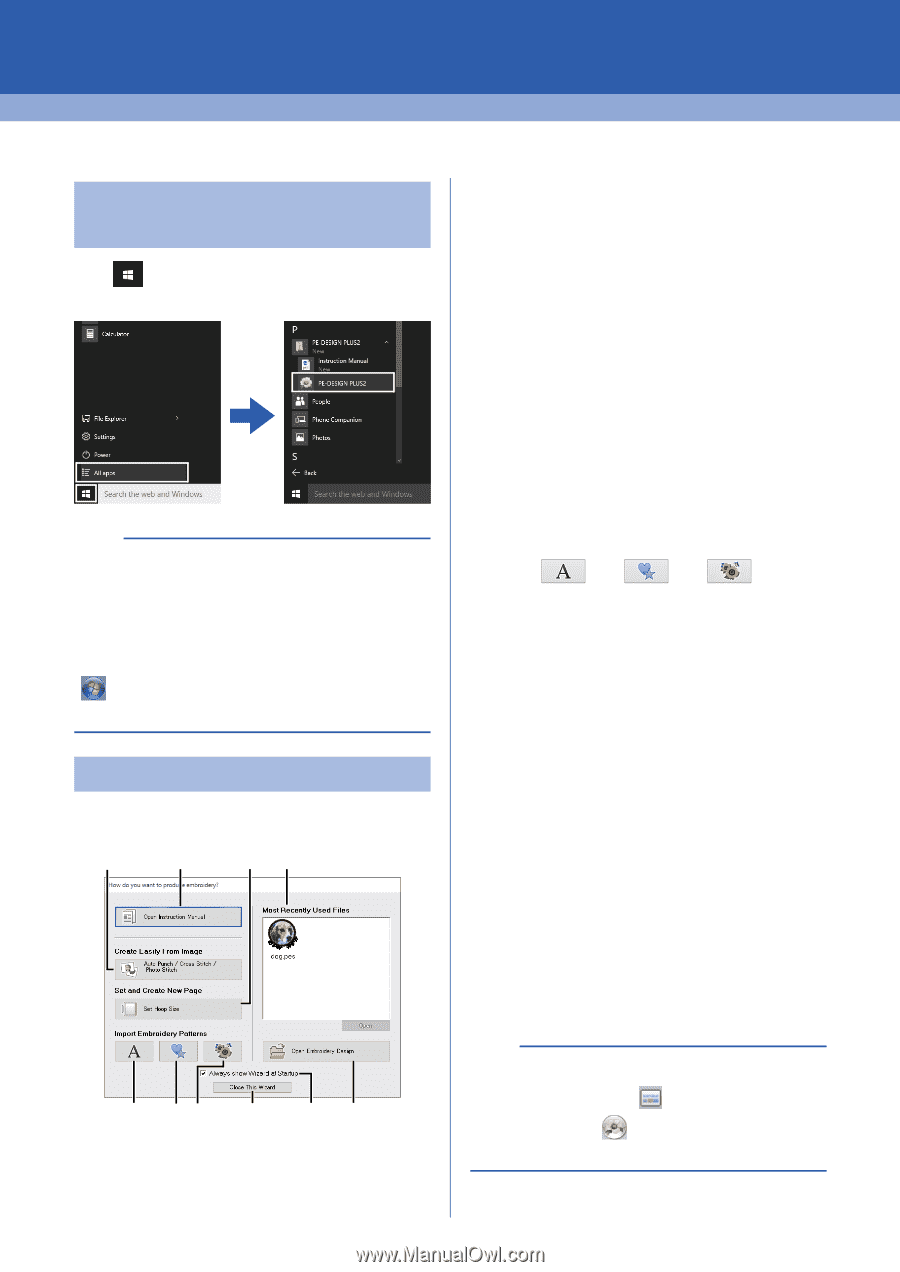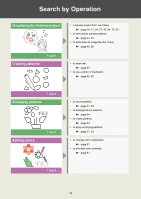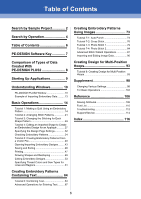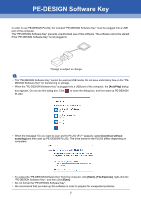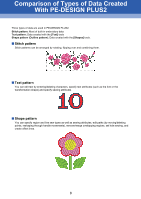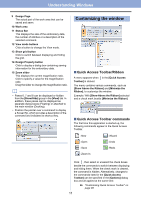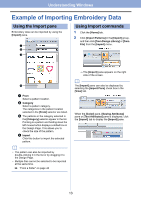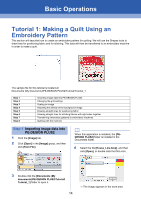Brother International PE-DESIGN PLUS2 Instruction Manual - Page 10
Starting Up Applications
 |
View all Brother International PE-DESIGN PLUS2 manuals
Add to My Manuals
Save this manual to your list of manuals |
Page 10 highlights
Starting Up Applications Starting up PE-DESIGN PLUS2 Click , then [All apps], then [PE-DESIGN PLUS2], and then click [PE-DESIGN PLUS2]. b For Windows® 8.1 users: Click the down arrow in the bottom-left corner of the [Start] screen to show the [Apps] view, and then Click [PE-DESIGN PLUS2] under the title [PE-DESIGN PLUS2] in the screen. For Windows® 7 or Windows Vista® users: Click , then [All Programs], then [PE-DESIGN PLUS2], and then click [PE-DESIGN PLUS2]. About the Startup Wizard When [PE-DESIGN PLUS2] starts up, the following wizard appears. b a c g d ef j i h a Open Instruction Manual Click this button to open the Instruction Manual (in PDF format). b Auto Punch / Cross Stitch / Photo Stitch Click this button to start the wizard for creating an embroidery pattern from an image. cc "Creating Embroidery Patterns Using Images" on page 73 and "Importing and Editing Image Data" on page 90 c Set Hoop Size Click this button to specify the size of the Design Page (embroidery hoop size). cc "Specifying the Design Page Settings" on page 32 d , e , f Click these buttons to import the pattern shown on the button from the [Import] pane. g Most Recently Used Files Click the name of a file from the list, and then click [Open]. h Open Embroidery Design Click this button to open embroidery data (.pes). cc "Opening a PE-DESIGN PLUS2 file" on page 43 i Always show Wizard at Startup Select this check box to start up the wizard each time PE-DESIGN PLUS2 is started up. j Close this Wizard Click this button to close the Startup Wizard without performing an operation. b To open the wizard while you are using the [PEDESIGN PLUS2], click in the [Quick Access Toolbar], or click and then select [Wizard] from the command menu. 9