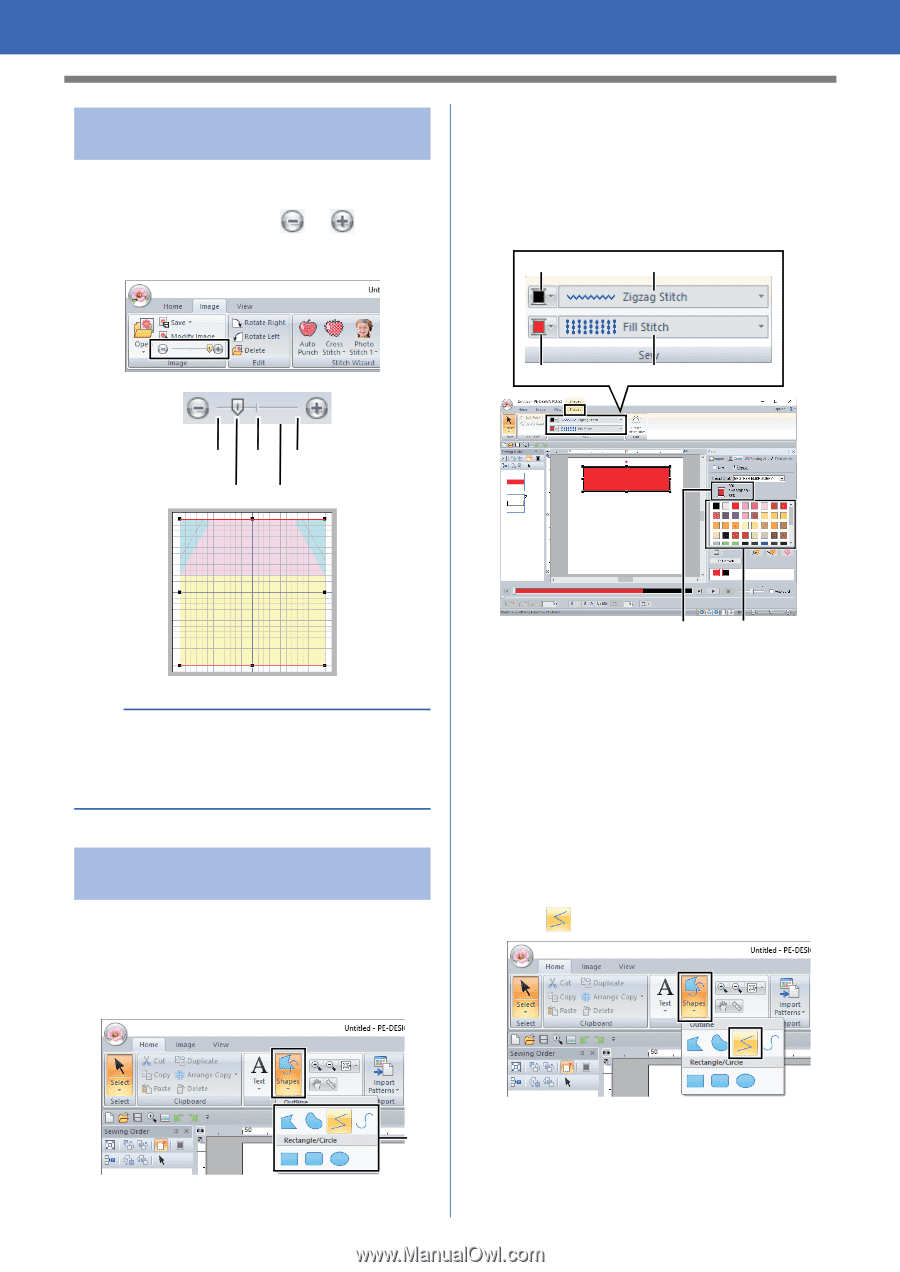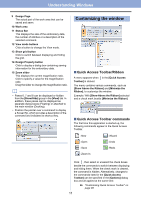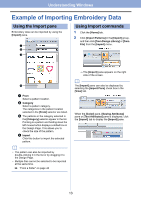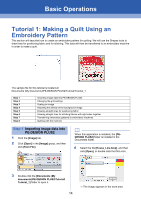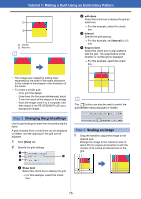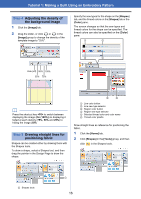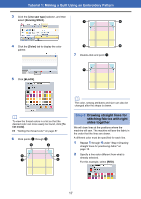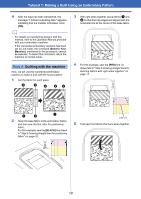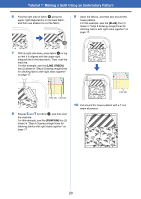Brother International PE-DESIGN PLUS2 Instruction Manual - Page 17
Tutorial 1: Making a Quilt Using an Embroidery Pattern, Step 4
 |
View all Brother International PE-DESIGN PLUS2 manuals
Add to My Manuals
Save this manual to your list of manuals |
Page 17 highlights
Tutorial 1: Making a Quilt Using an Embroidery Pattern Step 4 Adjusting the density of the background image 1 Click the [Image] tab. 2 Drag the slider, or click or in the [Image] group to change the density of the template image to "25%". Specify the sew types for the shape on the [Shapes] tab, and the thread colors on the [Shapes] tab or the [Color] pane. The screen changes so that the sew types and thread colors for the shape can be specified. The thread colors can also be specified on the [Color] pane. 1 2 Hide (off) 50% 100% 25% 75% 3 4 b Press the shortcut key to switch between displaying the image (On (100%)) to displaying it faded at each density (75%, 50% and 25%) to hiding the image (Off). Step 5 Drawing straight lines for positioning fabric Shapes can be created either by drawing them with the Shapes tools. To draw a shape, select a Shapes tool, and then drag the pointer in the Design Page to draw the shape. 5 6 1 Line color button 2 Line sew type selector 3 Region color button 4 Region sew type selector 5 Selected thread color and color name 6 Thread color palette Draw straight lines as reference for positioning the fabric. 1 Click the [Home] tab. 2 Click [Shapes] in the [Tools] group, and then click in the Shapes tools. 1 Shapes tools 1 16